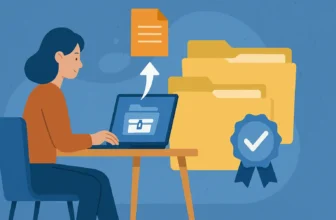Transfer Photos from iPhone to a USB Flash Drive is easier than you think. If you’re in Pakistan and want a safe way to back up memories, this guide walks you through simple steps to move pictures off your iPhone and onto a USB so they’re secure and easy to find.
Technology keeps changing, but learning a few basics makes life simpler. You can keep your digital world tidy at home, at work, or while traveling in Pakistan.
Transferring photos from an iPhone to a USB in Pakistan helps free up space, protect important shots, and make sharing or archiving straightforward. Knowing why and how to transfer photos makes the process stress-free for everyone.
If you’re looking for a laptop-free method, see our step-by-step guide: Transfer Photos from iPhone to USB Without a Computer.
Why Transfer Photos from iPhone to USB?
There are several key reasons to transfer iPhone photos to USB:
- Free Up Space: When storage on your iPhone runs low, transferring photos to a USB flash drive clears space for new content.
- Data Security: Storing photos on a USB drive ensures these memories are backed up and safe from accidental deletion or device failure.
- Easy Sharing and Storage: A USB drive facilitates the easy sharing of photos with others and offers a reliable method of archiving essential images.
What You’ll Need: Adapters, Cables & USB Drives
To transfer iPhone photos efficiently, gather the following items:
- USB Flash Drive: A compatible drive with enough storage for your photos.
- Lightning to USB Adapter: An adapter that connects your iPhone to the USB drive for smooth data transfer.
- USB Cable: A cable for connecting your iPhone to a computer if needed for certain transfer methods.
Popular Methods to Transfer iPhone Photos

There are several ways to move photos from your iPhone to a USB drive. You can use a Windows PC, a direct USB connection, or cloud services. Each method has its own benefits, so it’s good to know them all.
Transfer iPhone Photos with Software: MobiMover
If you want an easier way to transfer photos, videos, contacts, and even messages, try using EaseUS MobiMover. It’s a trusted iPhone data transfer tool used by many in Pakistan.
Why Use MobiMover:
- Transfer all files directly from iPhone to PC or USB
- Move thousands of photos with one click
- Converts HEIC to JPEG automatically
- Works with Windows 10 & 11
You can also use it to back up your full iPhone or restore data easily.
Get EaseUS MobiMover for iPhone
Method 1: Via a Windows PC (Using File Explorer & Photos App)
This method uses File Explorer and the Photos app. First, connect your iPhone to your Windows PC with a USB cable. Then, unlock your iPhone and let the PC access it.
- Open File Explorer and select your iPhone under “This PC.”
- Navigate to the DCIM folder to find your photos.
- Select the photos you want, right-click, and copy them.
- Paste them into your USB drive directory.
Method 2: Direct to USB (Using Apple Adapters or Specialized Drives)
For a simple way, use Apple adapters or specialized drives. You need the Lightning to USB Camera Adapter or a compatible USB drive for iPhones.
- Plug the adapter or drive into your iPhone.
- Open the Photos app and pick the photos to import.
- Tap the Share icon and choose your USB option to save the photos directly.
Method 3: Via Cloud Services (An Intermediate Step)
Cloud services like iCloud Photo can help you transfer photos. Start by enabling iCloud Photo on your iPhone to upload your images securely.
- Once uploaded, access iCloud from a Windows PC.
- Download the photos you want to transfer onto the computer.
- Use File Explorer to move these photos onto your USB flash drive.
How to Transfer Photos from iPhone to USB: Step-by-Step Guide
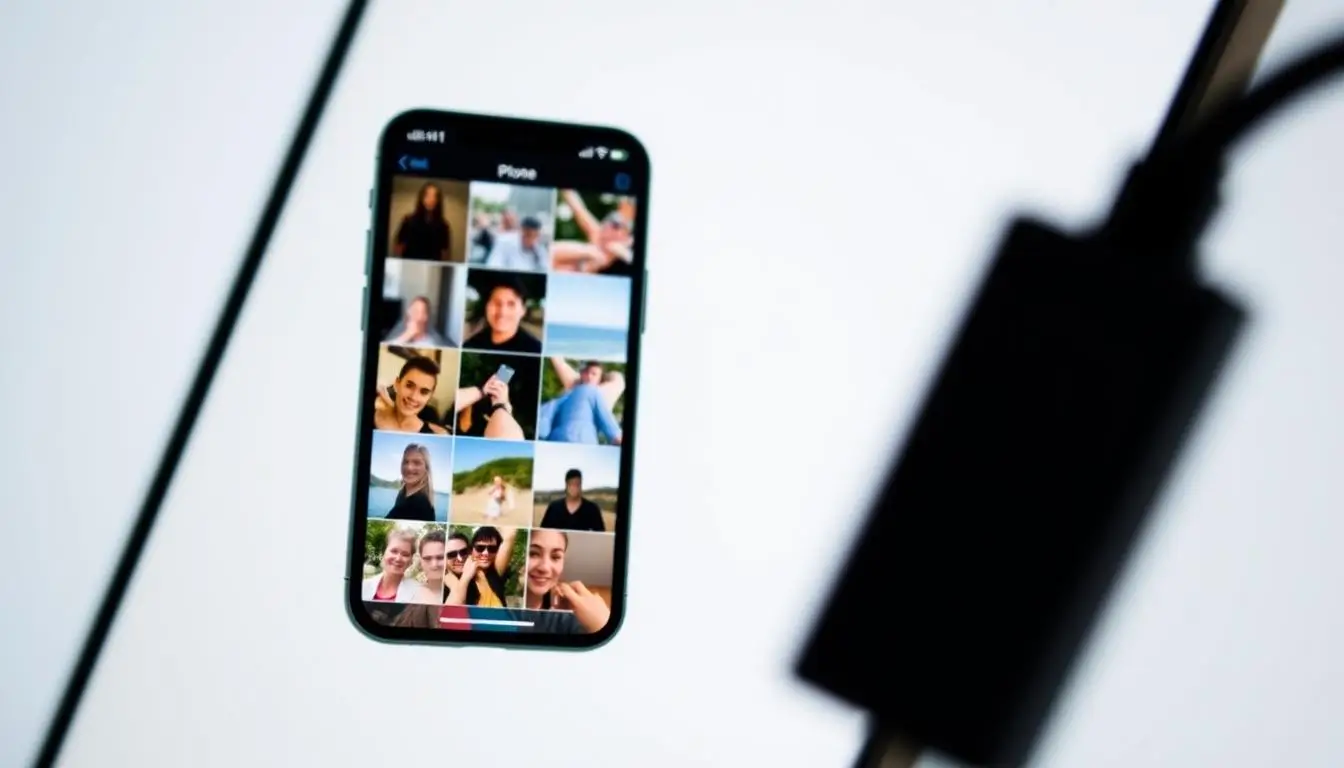
Transferring photos from an iPhone to a USB device is easy and efficient. It helps free up space on your phone and keeps your memories safe. Here are the steps to do it well.
How To: Transfer Photos with a Windows PC
Transferring pictures from iPhone to a Windows PC is simple. Just follow these steps:
- Connect your iPhone to the PC with a USB cable.
- Unlock your iPhone and choose “Trust” to allow access.
- Open “File Explorer” and find your iPhone under “This PC.”
- Go to the “DCIM” folder for your photos.
- Pick the photos you want to transfer. Then, copy and paste them into a folder on your PC or an external hard drive.
How To: Transfer Directly with an iPhone Adapter or Specialized Drive
For a direct method, use an iPhone adapter or a specialized drive:
- Put the adapter into your iPhone.
- Connect the USB device (like a flash drive) to the adapter.
- Open the “Files” app on your iPhone and tap “Browse.”
- Find and select the photos from your iPhone.
- Tap “Share,” then “Save to Files,” and pick the USB device to move the photos.
How To: Transfer via Cloud Services (Cloud to PC to USB)
Cloud storage is another way to transfer iPhone photos to a USB device. Here’s how:
- Upload your photos from iPhone to a cloud service like iCloud or Google Drive.
- Use the cloud service on your Windows PC to download the photos.
- Connect your USB device to the PC.
- Drag and drop or copy and paste the photos into the USB drive for safekeeping.
These methods make transferring photos from an iPhone to a USB device easy. You can keep your memories safe and easily accessible.
Troubleshooting Common Transfer Issues
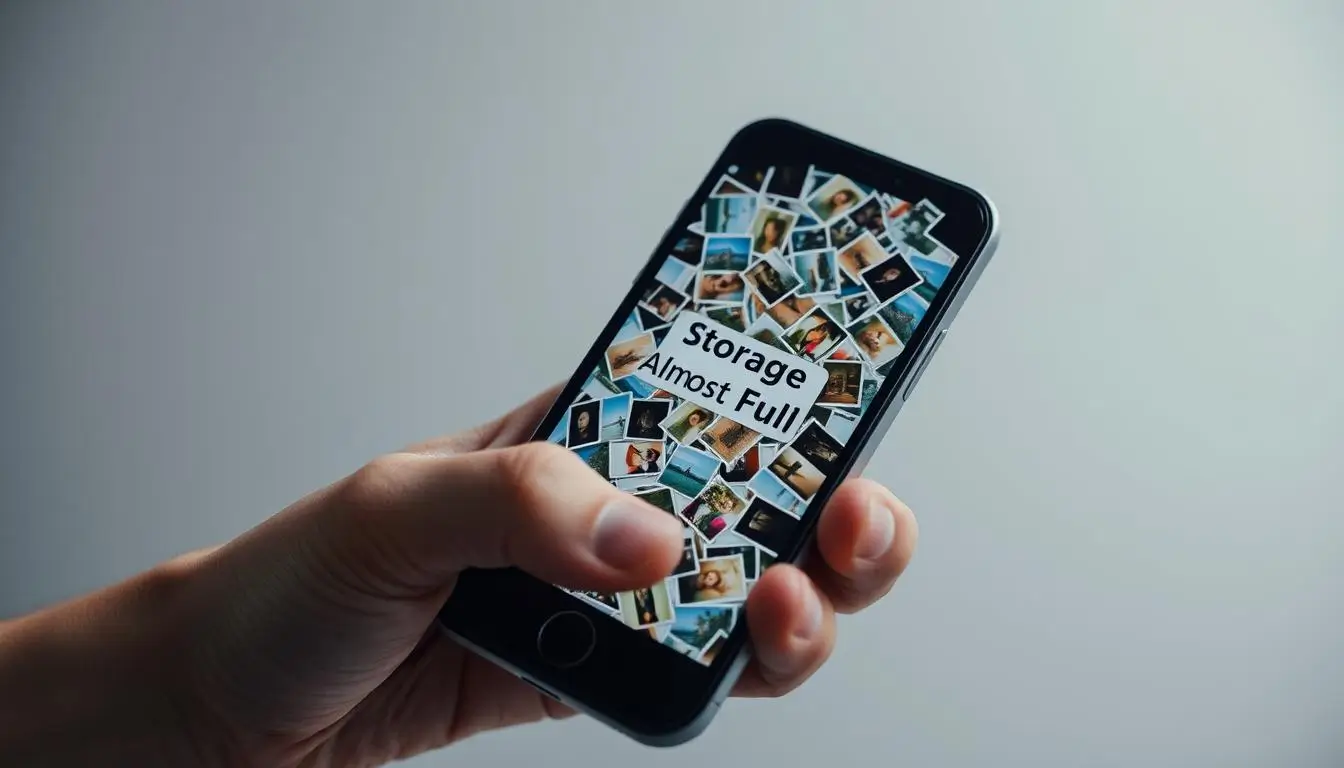
When you try to move photos from your iPhone to a USB, you might hit some bumps. Knowing what these problems are and why they happen can help. Here are some common issues and how to fix them.
Unable to Detect USB Stick
Can’t find your USB stick? First, check the connection. Make sure it’s plugged in right. Try a different USB port if you can.
If it still doesn’t work, Check if the USB stick is formatted as exFAT or FAT32. Other formats may not work with iPhones or adapters.
Transfer Speed Problems
Slow transfers can really slow you down. The size of your files, the USB stick’s speed, and your computer’s power all play a part. To speed things up, use a fast USB stick or transfer photos in smaller groups.
Also, keep your iPhone’s storage clean. This helps avoid slowdowns when transferring photos.
Photo Format Compatibility Issues
Some photos might not work with your USB device because of format issues. JPEGs usually work well, but HEIC files often need to be converted before transferring. Check your photo formats before you start to avoid problems.
Convert iPhone Photos to JPEG Format
iPhones save photos in HEIC format by default, which some USB drives and PCs can’t read. For smoother transfers:
- Go to Settings > Camera > Formats
- Choose Most Compatible to save future photos as JPEG
- To convert existing photos, use software like MobiMover or share to PC and re-save as JPEG
This helps avoid transfer errors and ensures your USB recognizes the files.
Best Practices for Successful Transfers
Transferring photos from iPhone to external storage smoothly needs some prep. Follow best practices to organize your photos well and keep your data safe. Here are key tips to remember.
Organizing Photos Before Transfer
Start by organizing photos on your iPhone before transferring. This makes the process easier and saves time. Make albums for events, dates, or themes. This way, you can pick the right photos fast during the transfer.
Regular Backups of iPhone Photos
It’s crucial to back up your iPhone photos regularly. Use iCloud or other backup options to keep your photos safe from loss or damage. A regular backup routine gives you peace of mind and lets you save your photos safely on other devices.
Ensuring USB Stick Security
When moving photos to a USB stick, keep it secure. Choose trusted brands for your USB sticks and check for malware. If your stick can, encrypt your files for extra security. This protects your photos from unauthorized access during and after the transfer.
Choose the Right USB & Adapter for iPhone
Not all USB sticks work directly with iPhones. For best results:
- Use Apple’s Lightning to USB Camera Adapter
- Pick exFAT formatted USB drives (FAT32 also works)
- If you’re using a dual-port drive (like SanDisk iXpand), make sure it supports iOS devices
Always check compatibility before buying new accessories.
Final Thoughts: Your iPhone Photo Transfer
Transferring photos from your iPhone to a USB drive is key to managing your storage. It frees up space on your device and keeps your memories safe. This guide makes the process easy and smooth.
Knowing how to transfer photos from your iPhone boosts your confidence in managing your photos. You can use an iPhone adapter or a Windows PC to transfer photos to a flash drive. Each method is easy to use and keeps your data safe.
Good data management is important — like organizing your photos before transferring and backing up regularly. If you’ve accidentally deleted something, photo recovery tools can help restore those images before or after the transfer.
After moving your photos, you can also use file management tools to rename, sort, or organize your folders more efficiently.
Following these tips helps you enjoy your photo library more. It makes sharing your iPhone photos easier and keeps your data safe and organized.
Further Reading
Want to explore more ways to manage, back up, and protect your photos? Check out these helpful guides:
- Best iPhone Data Backup Software in Pakistan
- How to Remove Samsung FRP Lock in Pakistan
- Choosing the Right Local Storage for Your Needs in Pakistan
- Best Photo Recovery Software for Beginners in Pakistan
- How to Recover Deleted Photos from SD Cards
- Dr.Fone in Pakistan: Complete Guide to Mobile Recovery & Unlocking
FAQs
Q: What is the best way to transfer photos from iPhone to USB?
A: The best way to transfer photos from iPhone to USB is by using a USB flash drive and a compatible adapter, such as a lightning to USB adapter. This allows you to connect your iPhone directly to the USB drive and easily transfer your photos without needing a computer.
Q: Can I transfer pictures from iPhone to flash drive without a computer?
A: Yes, you can transfer pictures from your iPhone to a flash drive without using a computer. Just connect a lightning to USB adapter or use a flash drive designed for iOS devices. Then use the Files app or Photos app to move your images directly.
Q: How do I transfer iPhone photos to a USB flash drive?
A: To transfer iPhone photos to a USB flash drive, connect your iPhone to the drive using a lightning to USB adapter. Open the Photos app, select the pictures you want to move, and choose the Share or Save option to export them to the flash drive.
Q: Is there a way to transfer photos from iPhone to USB stick without a computer?
A: Yes, by using a lightning to USB adapter, you can connect your iPhone directly to a USB stick. Then, use the Files or Photos app to select and transfer the photos.
Q: What is the process to move photos from iPhone to a flash drive?
A: Connect the flash drive to your iPhone using a lightning to USB adapter. Open the Photos app, select the photos you want, and use the export or Share option to send them to the drive.
Q: Can I transfer photos and videos from iPhone to USB flash drive?
A: Yes, both photos and videos can be transferred the same way. Connect your USB flash drive, open the Photos app, select your media, and export it to the drive.
Q: How do I export photos from iPhone to USB without a computer?
A: Use a lightning to USB adapter to connect your iPhone to the USB. Then open the Photos app, select your photos, and choose the option to save or export them to the connected drive.
Q: What if I need to transfer photos from iPhone to USB on Windows?
A: You can either connect your iPhone to your PC using a USB cable, transfer the photos to the computer, then copy them to the USB drive. Or, use a lightning to USB adapter to connect the USB drive directly to your iPhone.
Q: How can I transfer camera roll photos from iPhone to USB?
A: Connect the USB drive to your iPhone using a lightning to USB adapter. Open the Photos app, go to the Camera Roll, select the photos you want to transfer, and export them to the USB drive.