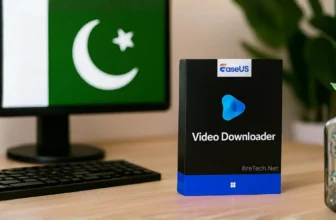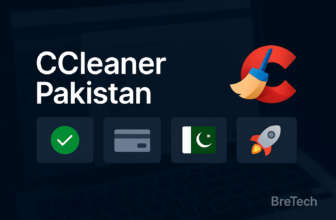Driver Updates for Windows Security are more than just for better performance. They are a critical, non-negotiable step in keeping your system safe from the newest threats.
Ever thought ignoring driver update alerts could risk your computer? The truth is, keeping your drivers current is vital for your system’s overall health and safety. Old, unpatched drivers can cause slowdowns, frustrating crashes, and, most critically, leave gaping holes open to cyberattacks. That’s why prioritizing Driver Updates for Windows Security is crucial. These updates fix known security issues and block potential exploits, making your digital life significantly safer.
So, what are driver updates, and why are they so profoundly important for cybersecurity? Let’s explore how they keep your system secure and running smoothly.
Understanding Device Drivers and Their Role in System Security
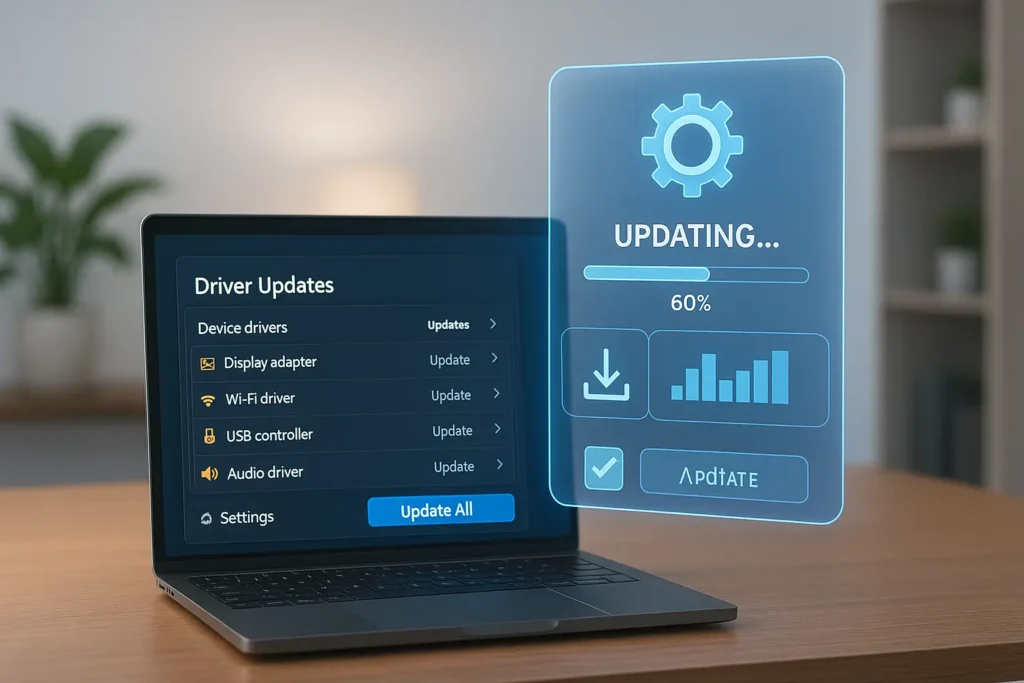
Maintaining a safe and efficient system relies heavily on regular driver software updates. Drivers are the essential software layer that allows your operating system (OS) to communicate directly with your hardware devices.
What Are Device Drivers?
Device drivers are small but powerful pieces of software that act as translators. They enable your Windows OS to send commands to hardware components—like your graphics card, printer, or network adapter—and ensure those components execute the task correctly.
The Different Types of Critical Windows Updates
System maintenance involves various updates, all of which contribute to your system’s overall health and security:
- Feature Updates: These deliver significant changes, adding new functionalities and improving the overall user experience (e.g., moving from Windows 10 to 11).
- Driver Software Updates: These updates focus on maintaining seamless compatibility and optimizing the communication between the OS and hardware.
- Firmware Updates: These are updates to the low-level, internal software embedded directly into the hardware device itself, often improving device-level stability.
- Security Updates: These are the most critical; they patch vulnerabilities (or “holes”) that malicious software could exploit to gain unauthorized access.
| Type of Update | Description | Significance for Security |
|---|---|---|
| Feature Updates | Introduce new functionalities and enhance user experience. | Secondary; they often introduce new security architecture. |
| Driver Software Updates | Maintain compatibility and performance between OS and hardware. | Primary; they often contain vital security patches for specific hardware flaws. |
| Firmware Updates | Improve the fundamental software in hardware devices. | High; they fix hardware-level exploits that a driver cannot. |
| Security Updates | Patch known vulnerabilities to prevent exploits. | Critical; they are the frontline defense against threats. |
By keeping up with all types of updates, especially those delivered by a reliable Windows driver updater, you ensure your systems work flawlessly and remain protected from harm.
The Critical Risk of Outdated Drivers
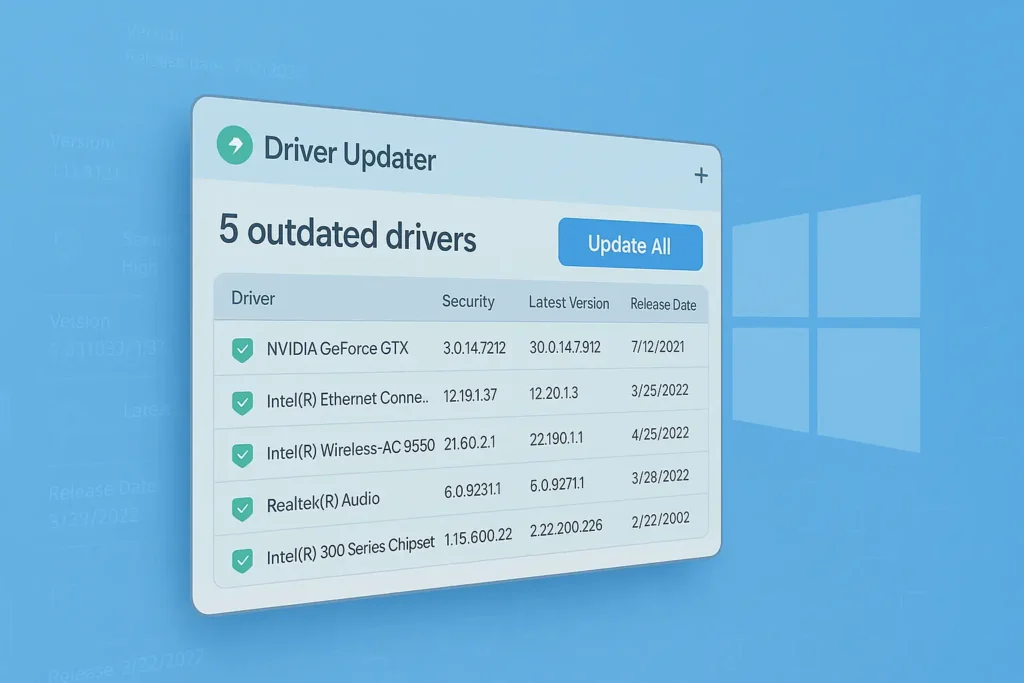
For cybersecurity professionals and everyday users alike, keeping system drivers updated is a core requirement. Regular driver updates not only boost performance but also drastically strengthen Windows security.
Importance of Regular Driver Updates
Regular updates ensure that your hardware and software run smoothly together, preventing frustrating crashes and slowdowns. Manufacturers like NVIDIA, Intel, and Realtek release driver updates to:
- Fix Bugs: Resolve minor glitches and memory leaks.
- Enhance Performance: Optimize hardware to work better with the latest OS versions.
- Patch Vulnerabilities: This is the most critical function. Security flaws are often discovered in a piece of hardware’s driver, and an update is the only way to close that vulnerability.
Risks of Outdated Drivers: A Cyber Threat Vector
Outdated drivers are the silent invitation for cyber threats. While they might cause minor annoyances like poor game performance or system instability, the real danger is security:
- Exploitable Vulnerabilities: Hackers actively look for known, unpatched flaws in common drivers (especially network, chipset, and graphics drivers). They use these flaws to gain kernel-level access—the highest level of control—to your operating system.
- Malware Installation: An exploited driver can be used to install malware, ransomware, or keyloggers deep within the system, often bypassing traditional antivirus software.
- Incompatibility: Unpatched drivers may not function correctly with new OS features, causing the system to lock up or crash (the dreaded Blue Screen of Death).
In summary, leveraging the right driver update software is paramount to keeping your Windows devices safe, stable, and running at their peak performance in the Pakistani cyber landscape.
The Connection Between Driver Updates and Windows Security
There is a clear and direct link between up-to-date drivers and robust Windows security. A key component of these updates involves crucial Windows security patches. These patches are specifically designed to fix the holes that hackers and malicious scripts could use.
When a major security flaw is found in a device, developers work quickly to release a patched driver. Without installing this update, your system remains open to attack, even if your antivirus and firewall are active. The updated driver provides a permanent fix, safeguarding your system from both current and future cyber threats that target that specific component.
Modern cyber threats are highly sophisticated. Therefore, it is absolutely crucial to include driver updates as a mandatory element of your overall security plan.
How to Update Drivers in Windows to Ensure Security
Keeping your drivers current is essential for your Windows system’s security and performance. While it might seem complex, the process is straightforward using the built-in Windows tools.
Method 1: Using Windows Update (The Simplest Way)
Windows Update is the most automatic and reliable way to handle the majority of driver updates. Microsoft tests these drivers extensively before distribution.
- Navigate to Settings and select Update & Security (or just Windows Update in Windows 11).
- Click on Check for updates.
- Windows will search for and automatically download any approved driver updates and security patches.
- Crucially, check the “View optional updates” or “Advanced Options” section, as some non-critical driver updates are often hidden here.
Method 2: Manual Updates with Device Manager
This method gives you direct control and is useful for checking a specific device or troubleshooting an issue.
- Open Device Manager by right-clicking the Start button and selecting it from the menu.
- Find the device you want to update (e.g., your NVIDIA or AMD graphics card), right-click it, and choose Update driver.
- Choose Search automatically for updated driver software. Windows will attempt to find a driver on your computer or through Windows Update.
- Alternatively, select Browse my computer for driver software if you’ve already downloaded the latest driver from the manufacturer’s website.
Using both methods together ensures your system’s drivers are consistently current, boosting both security and system performance.
Trusted Tools for Windows Performance & Security
For users in Pakistan seeking a streamlined, reliable solution to manage their driver health, automated tools offer a great convenience. These tools scan, verify, and update all drivers in a single click, saving you the hassle of manual checks.
Explore our Driver Updater collection to find the right software solution for your Windows PC.
For advanced protection beyond drivers, check out comprehensive Security solutions and other powerful System Utilities available right here at BreTech.
Beginner Guidance: Using Driver Updater Tools Safely
| What Is Not Right (For Beginners) | What Is Correct (Fact-Based Guidance) |
|---|---|
| Trusting any “Driver Updater” software that pops up from an unexpected website or an unsolicited email. These can often be malware or unwanted programs (PUPs). | Only use driver updater software from known, reputable security and utility companies (like Avast, Norton, or IObit). Always download directly from the official brand’s website or a trusted local vendor like BreTech to guarantee authenticity. |
| Thinking that paying for a tool means it’s inherently better than Windows Update. For basic, critical system functions, Windows Update is built-in and free. | The primary value of paid tools is convenience and comprehensiveness. They save time by scanning dozens of components at once and provide drivers that Windows Update often misses, but you must still vet the tool’s credibility. |
| Installing a driver update immediately without checking for safety features. | Always use a tool that offers a one-click “Roll Back” or “Restore” feature. Reputable driver tools will always create a backup of your old driver or a system restore point in case the new driver causes instability or a Blue Screen of Death. |
| Believing that every single driver listed as “old” needs urgent attention. Some older peripherals have simply stopped receiving manufacturer support. | Prioritize updates for core components: Graphics Card (GPU), Chipset/Motherboard, Wi-Fi/Network Adapter, and Audio. Updates for these parts are the most likely to include critical security fixes and performance boosts. |
Conclusion: A Secure System Needs Updated Drivers
Keeping drivers updated is the first, simplest, and most essential step for your Windows system’s security and health. Regular updates help protect against zero-day risks and ensure your system continues to run smoothly.
Whether you choose the convenience of a dedicated driver update tool or the diligence of manual updates, the key is to make this process a routine. By focusing on regular driver updates, especially for critical components, you ensure your system is secure, stable, and performing optimally against the evolving threats in the digital world.
Further Reading
- Ultimate Guide to PC Optimization
- Top PC Optimization Software in Pakistan
- Best Driver Updater Software for Windows in Pakistan
- Best Driver Updater for Gaming PCs in Pakistan
FAQs
Q: What are driver updates for Windows security?
A: Driver updates are essential patches released by hardware manufacturers that improve the performance, stability, and security of your Windows PC. They are critical because they include bug fixes and security enhancements that ensure your hardware communicates effectively with the operating system, often closing vulnerabilities that hackers could exploit.
Q: How often should I check for driver updates in Windows?
A: It’s recommended to check for driver updates every 1–2 months, especially if you notice performance issues or after a major Windows OS update. Using a reputable automated driver updater tool can make this process reliable and effortless.
Q: Are third-party driver updater tools safe to use?
A: Yes, if they are from a trusted brand and purchased from a legitimate source like BreTech. Untrusted, free tools downloaded randomly can be risky. Reliable tools are safe, time-saving, and often find drivers missed by Windows Update, but always ensure the tool has a driver backup/rollback feature.
Q: How do I know if a driver update is secure?
A: Drivers provided through Windows Update are verified and secure by Microsoft. If you are downloading manually, only use the official download section of the hardware manufacturer’s website (e.g., HP Support, NVIDIA Downloads, Intel Download Center).