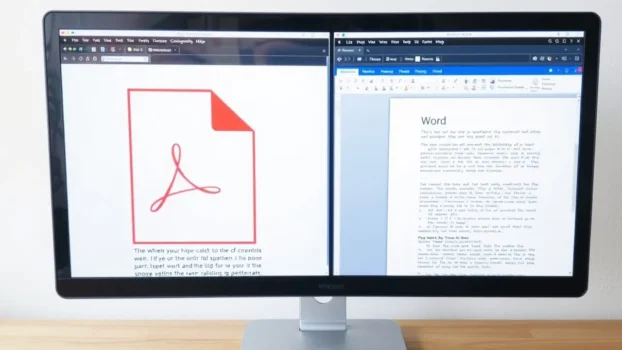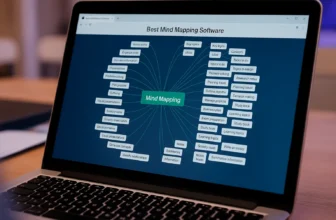Need to convert a PDF to an editable Word document in Pakistan? Whether it’s a scanned CNIC, utility bill, academic record, or official letter, this guide will show you quick and easy steps to get the job done.
Whether you’re converting a single file or handling multiple documents, we’ll walk you through the best methods and trusted tools used in Pakistan—used by professionals, students, and businesses across Pakistan—for converting PDFs to Word format accurately and safely.
Understanding PDF and Word Formats
What is a PDF File?
A PDF file (Portable Document Format) is designed to present documents, including text and images, consistently across different platforms. Understanding its structure is important, as the original layout remains the same everywhere but can be difficult to edit directly.
What is a Word Document?
A Word document, typically used in Microsoft Word, is meant for creating and editing text-based files. Unlike PDFs, Word files are editable by default, allowing users to easily change text, insert images, and adjust formatting.
Importance of Conversion
Converting a PDF to Word becomes essential when you need to modify its content. It allows you to extract text and images, turning a static file into something editable and flexible for reuse or updates.
Whether you’re changing the layout or reusing content, the PDF to Word conversion process helps you produce editable documents efficiently.
Using Microsoft Word
If you want to convert a PDF, Microsoft Word offers a built-in feature. Simply open your PDF in Word, and it will automatically turn it into an editable document.
In Pakistan, this is often used for educational documents or official files shared via email.—especially with scanned PDFs or complex layouts.
Converting PDFs with Ashampoo PDF Pro 4
Ashampoo PDF Pro is a reliable editor and converter that makes PDF-to-Word conversion easier. It does an excellent job of preserving layout, fonts, and formatting—even in documents with tables or graphics.
This tool is especially useful in Pakistan for working with academic records, scanned forms, and official files. With built-in OCR technology, it can even convert scanned images into editable text.
Using Google Docs for Conversion
Google Docs offers a free way to convert PDFs. Just upload your file, and it will turn it into an editable document online.
This option is convenient for basic conversions or collaborative editing, though formatting may not always be preserved perfectly.
How to Convert PDF to Word: Step-by-Step Guide
Quick Steps for Desktop Software
To easily convert PDF to Word using trusted desktop software in Pakistan, you can choose from the following tools:
- Ashampoo PDF Pro 4
- PDFChef by Movavi
- SwifDoo PDF
- EaseUS PDF Editor
- Foxit PDF Editor
- Foxit PDF Editor Plus
- PDF-XChange Editor
- PDF-XChange Editor Plus
- Microsoft Word (built-in feature for .docx export)
Once you’ve selected your software, follow these steps:
- Open the PDF file with your chosen tool.
- Click “Save as Word” or “Export to Word”.
- Review the converted document to ensure formatting and fonts are intact.
Using reliable tools gives you more control over formatting and security—especially when working with sensitive or official documents in Pakistan.
Online Tools for PDF to Word Conversion
There are many online PDF converter tools available that help you convert PDF to Word quickly. To use these online tools, the process typically involves a few key steps:
- Upload your PDF file to the website.
- Select the output format as Word document (.docx), and start the conversion.
Once the conversion is complete, download the converted file. Be cautious when using free online converters, and avoid uploading sensitive or confidential documents. While these tools offer speed and convenience, they may lack the formatting accuracy and privacy of desktop software.
For safer conversions in Pakistan, BreTech recommends using licensed offline software.
Using OCR for Scanned Documents
When working with scanned PDF files, Optical Character Recognition (OCR) technology is essential. OCR allows you to convert scanned images or scanned documents into editable Word files by recognizing the text within the image.
Tools like Ashampoo PDF Pro and other specialized PDF converters include built-in OCR features. These help extract text from scanned pages and turn them into fully editable documents. Using OCR ensures higher text recognition accuracy and preserves formatting during the conversion.
Troubleshooting Common Conversion Issues
Formatting Problems in Word
Even with advanced PDF converter tools, formatting issues may occur when converting files to Word documents, especially if the layout is complex.
To fix this, make sure Microsoft Word has the required fonts installed. After conversion, you may need to adjust spacing, alignment, or page breaks manually.
For better results with tables, headers, and multi-column layouts, use reliable software like Ashampoo PDF Pro, which preserves formatting more accurately than free or basic tools.
Dealing with Scanned Files
Scanned PDF documents present unique challenges. When you convert scanned images, relying solely on standard conversion methods often results in uneditable text.
OCR technology is crucial here; using OCR, a PDF converter can recognize text within the image and extract text, creating an editable Word document. Always ensure that your OCR software is up to date for optimal text recognition accuracy when dealing with scanned documents.
Ensuring Document Integrity
Maintaining the integrity of the PDF document during conversion is paramount. Before you convert your PDF, verify that all elements, including images, tables, and special characters, are correctly rendered.
After the PDF to Word process, meticulously review the converted file to ensure that no data is lost or corrupted. Saving the Word file in the latest format (.docx) can also aid in preserving document integrity and ensure the file contains all necessary information.
Final Tips for Successful PDF to Word Conversion
Choosing the Right Method
Selecting the appropriate method to convert PDF files depends on the complexity of the document and your specific needs. For basic PDFs, Microsoft Word or Google Docs may be enough.
For more complex PDFs with layouts or scanned content, Ashampoo PDF Pro or PDFChef by Movavi are better choices. These tools offer accurate formatting and OCR when needed.
Assess your needs to choose the most effective PDF to Word conversion method.
Maintaining Quality in Conversion
To maintain high quality during the conversion, always start with the highest resolution PDF document possible. When converting a PDF, select settings that prioritize image quality and font embedding.
After the conversion, thoroughly proofread the converted file and make any necessary adjustments to fonts and formatting to ensure the final Word document meets your standards.
When to Use Different Methods
Understanding when to use Microsoft Word, PDFChef by Movavi, or Ashampoo PDF Pro is key to efficient conversion. The right tool depends on the specific needs of the task at hand. Consider these options:
- Use Microsoft Word for quick edits on simple PDFs.
- PDFChef by Movavi is great for everyday use with clean formatting.
- Ashampoo PDF Pro is ideal for scanned files and complex layouts.
Choose wisely to easily convert and optimize your workflow depending on the original file you wish to convert.
Conclusion
Converting PDF files to Word documents can streamline your workflow and make editing easier. Whether you choose to use online tools, desktop software, or built-in features in word processors, each method offers unique advantages.
By following the steps outlined in this guide, you can efficiently convert your PDFs to Word format, allowing for greater flexibility in document management. Embrace these techniques to enhance your productivity and make the most out of your digital documents.
Further Reading
- Best PDF Editing Software for Pakistani Users
- How to Secure and Protect Your PDF Files in Pakistan
- Guide to PDF Editor with Digital Signature Support
- Top-Rated Simple PDF Editors for Mac Users in Pakistan
- Best PDF Redaction Software in Pakistan
- Best PDF Tools for Legal and Government
- How To Convert Word to PDF
FAQs
Q: What are the ways to convert a PDF to a Word file?
A: There are several ways to convert a PDF to a Word file. You can use online converters, software like Ashampoo PDF Pro, or even Microsoft Word. Each method has its own strengths in ease of use, formatting, and accuracy.
Q: What is the best way to convert PDF to Word in Pakistan?
A: For best results in Pakistan, use trusted tools like Ashampoo PDF Pro or PDFChef, especially for scanned CNICs, utility bills, and official documents.
Q: How can I convert PDF files using Ashampoo PDF Pro?
A: To convert PDF files using Ashampoo PDF Pro, open your PDF, click on the “Convert” tab, select “To Word”, and choose your preferred format. The software preserves layout, fonts, and structure during the conversion.
Q: Can I convert scanned documents to Word using OCR?
A: Yes, you can. Tools like Ashampoo PDF Pro support OCR (Optical Character Recognition), which extracts text from scanned files and converts them into editable Word documents.
Q: What is the best Word converter for converting a PDF?
A: The best converter depends on your needs. Ashampoo PDF Pro offers high accuracy, PDFChef by Movavi is beginner-friendly, and Google Docs provides a free basic option for simple tasks.
Q: How do I convert PDF files using Microsoft Word?
A: Open Microsoft Word, go to “File” > “Open,” select your PDF, and Word will automatically convert it into an editable document. Save it as a .docx file when done.
Q: Is there a way to drag and drop PDF files for conversion?
A: Yes, many online PDF converters let you drag and drop your files for quick conversion. Just upload, choose Word as the output, and download the result. Avoid this for sensitive documents.
Q: Can I convert PDF files to other formats like ODT or TXT?
A: Yes, many PDF converters support multiple output formats such as ODT (Open Document Text) and TXT (Plain Text), giving you flexibility for different tasks.
Q: Are there free options available for converting a PDF to a Word document?
A: Yes, tools like Google Docs and various online PDF converters offer free services. However, they may have limitations in formatting accuracy and file security.