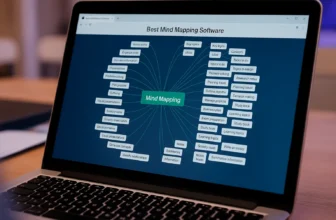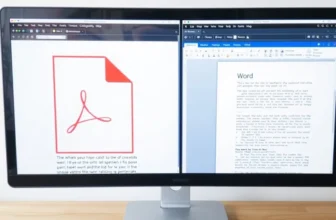Want to convert your Word document to PDF without losing formatting? This guide makes it easy.
PDFs are the best way to share documents that look the same on every device. Whether you’re submitting an assignment, sending a CV, or preparing a report, converting to PDF keeps your layout safe and your file secure.
You’ll learn simple ways to convert Word to PDF—online, offline, and with trusted tools. No complex steps. Just fast, clear results.
We’ll also explain why using offline software is safer for sensitive files and how to keep your formatting, fonts, and structure intact.
Understanding PDF Conversion
What is PDF and Why Use It?
PDF, or Portable Document Format, is a file type that maintains consistent document presentation across devices and operating systems. It preserves the original formatting, making it ideal for sharing and archiving important files.
Benefits of Converting Word Documents to PDF
Converting Word documents to PDF ensures that the format remains intact, preventing unwanted changes. PDF files are more secure, allowing password protection, and are generally smaller in size, making them easier to email and store.
Common Use Cases for PDF Files
PDF files are commonly used by students for assignments, professionals for reports and resumes, and businesses for invoices and official documents, ensuring correct appearance across devices. These conversions are often done using tools like Microsoft Word, ensuring professional output for assignments, reports, and official documents.
How to Convert Word to PDF: Easy Methods That Work
Using Microsoft Word for PDF Conversion
The easiest way to convert Word to PDF is through Microsoft Word itself. This feature is built-in and works in most versions of Word.
Steps to convert:
- Open your Word document.
- Click on File → Save As.
- Choose PDF as the file type.
- Select a folder and click Save.
This method is quick and keeps your formatting intact.
Google Drive: A Convenient Solution
If you don’t want to install anything, Google Drive is a great online method to convert Word to PDF.
Steps to convert:
- Upload your .docx file to Google Drive.
- Right-click and open with Google Docs.
- Go to File → Download → PDF Document (.pdf).
It’s a simple solution that works from any browser.
Offline PDF Converters: Why They Matter
Offline PDF tools are essential for handling sensitive files. They process everything locally on your computer, so your documents aren’t uploaded to the internet.
This gives you:
- Better privacy and control
- Features like password protection
- Support for digital signatures
If you’re working with official, confidential, or private files, using offline PDF converters is the safest route.
Top Tools to Convert Word to PDF (With Quick Steps)
1. Ashampoo PDF Pro 4
Ashampoo PDF Pro 4 is an excellent offline solution to convert Word to PDF while keeping formatting intact. You can also edit and manage files easily.
How to convert: Open Ashampoo PDF Pro 4, then use its ‘Create PDF from File’ or ‘Convert’ option, select your Word document, adjust settings if needed, and save.
2. PDFChef by Movavi
PDFChef by Movavi lets you convert Word to PDF without losing layout. It also supports editing, merging, and password protection.
How to convert: Launch PDFChef by Movavi, select ‘Convert’ or ‘Create from File,’ choose your Word document, and save it as a PDF.
3. Foxit PDF Editor
Foxit PDF Editor offers advanced conversion plus editing, commenting, and security features. It’s ideal for professionals.
How to convert: Click “File” > “Create” > “From File,” select your Word doc, and save as PDF.
4. PDF-XChange Editor Plus
PDF-XChange Editor Plus is a comprehensive tool for converting Word to PDF. It includes OCR support and powerful PDF editing tools.
How to convert: Open your Word doc, click “File,” choose “Print,” select “PDF-XChange Editor Plus” as printer, and save the file.
5. SwifDoo PDF
SwifDoo PDF simplifies Word to PDF conversion with a clean interface.
How to convert: Open SwifDoo PDF, navigate to the ‘Convert’ tab, select ‘Word to PDF,’ choose your Word file, and specify the output folder to start the conversion.
6. EaseUS PDF Editor
EaseUS PDF Editor is a user-friendly solution with quick Word to PDF conversion and strong editing tools.
How to convert: Launch EaseUS PDF Editor, go to ‘Convert’ or ‘Create,’ select ‘From File,’ choose your Word document, and save it as a PDF.
Looking for more tools? 👉 Browse all PDF editors on BreTech to find the perfect fit for your workflow.
Ensuring Quality and Privacy in PDF Conversion
Maintaining Formatting and Fonts
Maintaining the original formatting of your Word document is crucial when converting to PDF. Using reliable offline converters ensures that your fonts, layout, and images remain intact.
The Importance of Using Licensed Software
BreTech offers genuine PDF converters from trusted global brands. Using licensed software ensures access to updates, vendor support, and full legal compliance. These tools are ideal for safe and professional PDF conversion.
Protecting Your Documents During Conversion
When converting documents, especially sensitive ones, offline converters protect your data. Your files stay on your computer, and you can secure them with passwords and digital signatures.
What to Avoid When Converting Word to PDF (For Beginners)
To ensure a secure conversion process, avoid these common pitfalls:
- Use Trusted Online Converters: Protect your data by avoiding unverified tools that may compromise your information or add watermarks.
- Check the Converted PDF: Review for layout and formatting issues before sharing.
- Backup Your Original File: Save a copy of your Word document to prevent data loss.
- Avoid Public Wi-Fi: Do not use online converters on unsecured networks for sensitive documents.
Conclusion
Converting Word documents to PDF is an essential skill in today’s digital world. Whether you’re submitting assignments, preparing reports, or sharing official files, PDF ensures your documents look consistent and stay secure.
This guide outlined simple steps using trusted, feature-rich tools—helping you convert Word files quickly and confidently while preserving formatting and quality.
Mastering this process will improve your workflow across personal, academic, and professional tasks
👉 Want more options? Check out our full collection of PDF editors to find the tool that fits your workflow.
Further Reading
- Best PDF Editing Software for Pakistani Users
- How to Secure and Protect Your PDF Files in Pakistan
- Guide to PDF Editor with Digital Signature Support
- Top-Rated Simple PDF Editors for Mac Users in Pakistan
- Best PDF Redaction Software in Pakistan
- Best PDF Tools for Legal and Government
- How to Convert PDF to Word
FAQs
Q: What is the easiest way to convert a Word doc to PDF without losing formatting?
A: To convert a Word doc to PDF without losing formatting, use tools like Ashampoo PDF Pro 4 or PDF-XChange Editor Plus. Open your document in the software, select the export option, and save it as a PDF to preserve the original layout.
Q: How can I convert Word files to PDF using Microsoft Word?
A: You can easily convert Word files to PDF using Microsoft Word itself. Just open your document, click on ‘File’, then ‘Save As’. Choose the PDF format from the dropdown menu and click ‘Save’. This method ensures that your document is converted accurately into PDF format.
Q: Can I convert docx files to PDF without losing formatting?
A: Yes, you can convert docx files to PDF without losing formatting by using tools like PDFChef by Movavi or SwifDoo PDF. These programs are designed to maintain the integrity of your document’s layout during the conversion process, ensuring that everything looks just like the original.
Q: Is there a way to drag and drop files into PDF conversion tools?
A: Many PDF conversion tools, including Foxit PDF Editor and EaseUS PDF Editor, offer a drag and drop feature. This allows you to simply drag your Word files or other documents into the application window, making the conversion process quicker and more user-friendly.
Q: How do I protect PDF files after conversion?
A: After converting your Word document to PDF, you can protect the PDF files using features available in many PDF editors like Ashampoo PDF Pro 4. You can set passwords, restrict editing, or apply encryption to ensure that only authorized users can access or modify the document.
Q: What are the benefits of using a desktop PDF conversion tool?
A: Using a desktop PDF conversion tool, such as PDF-XChange Editor Plus, offers several benefits including faster processing, offline access, and enhanced privacy. With these tools, you can convert files into PDF without needing an internet connection, ensuring that your data remains secure.
Q: Can I convert files to PDF format from Google Drive?
A: Yes, you can convert files to PDF format directly from Google Drive. After uploading your Word document, you can open it with Google Docs, then go to ‘File’, select ‘Download’, and choose ‘PDF Document’. This allows for easy conversion while keeping your files accessible in the cloud.
Q: What should I do if my PDF conversion fails?
A: If your PDF conversion fails, check to ensure that the file is not corrupted and is in a compatible format. If you’re using a tool like SwifDoo PDF or Foxit PDF Editor, restarting the application or updating it to the latest version may also resolve any issues. If problems persist, consult the software’s help documentation or customer support.