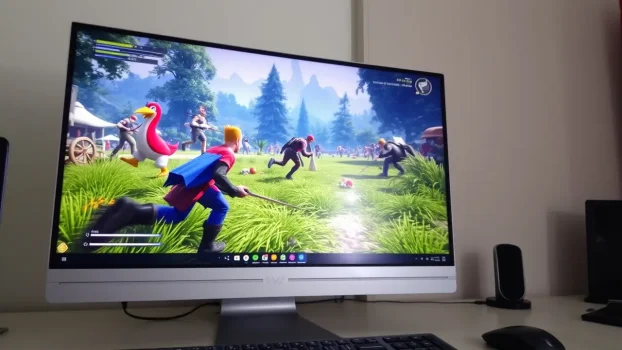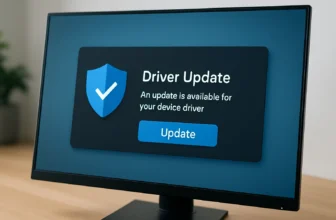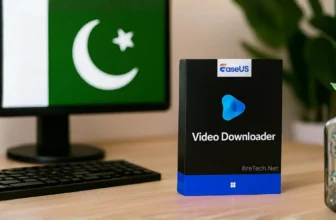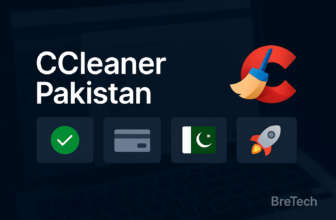Best game booster for PC 2025 is essential for enhancing your gaming performance by boosting FPS, minimizing lag, and optimizing system resources. In Pakistan, BreTech provides genuine software licenses with PKR pricing, fast digital email delivery, and local support for seamless activation and updates.
If your PC games are stuttering or dropping frames, a game booster can optimize performance without hardware upgrades. These tools close unnecessary background processes, optimize RAM, and adjust CPU usage for smooth gameplay.
Whether you’re into online games, competitive shooters, or open-world titles, the best game booster ensures every frame counts. Explore the best game booster software in Pakistan 2025 for a lag-free, high FPS gaming experience, regardless of your PC’s specs.
Quick Overview: Top Game Booster for PC
| Tool | Best For | Key Feature | License Type |
|---|---|---|---|
| Advanced SystemCare Ultimate | Competitive gaming, FPS | Dedicated Game Booster mode, virus protection | 1 PC |
| Advanced SystemCare PRO | General PC optimization, mid-range gaming | Frees RAM/CPU for games, real-time tune-up | 1 PC |
| Glary Utilities PRO | Quick tune-ups | One-click Game Booster, fast optimizations | Multi-PC |
| Avast Cleanup Premium Multi-Device | Multi-device households, cleanups | Game Mode pauses background tasks | Multi-device |
| AVG TuneUp Multi Device | System maintenance, boosting FPS | Game Mode suspends apps, cleans PC | Multi-device |
| Ashampoo WinOptimizer | Deep cleaning, gamers wanting control | Game Optimizer disables background apps | 1 PC |
| AVG PC TuneUp | Classic Windows boosting | Game Mode reallocates resources for gaming | 1 PC |
| Avast CleanUp Premium for Windows | Basic boosting for Windows users | Game Mode stops extra tasks during play | 1 PC |
What is Game Booster Software?
Understanding FPS and Its Importance in Gaming
Frames per second (FPS), often referred to as “frame rate,” represents the number of frames your system renders every second during gameplay.
A higher frame rate delivers smoother visuals, more responsive gameplay, and reduces lag in online games. Low FPS, on the other hand, can lead to choppy visuals and input delay, significantly impacting your gaming experience.
How FPS Boosters Optimize Your Gaming Experience
An FPS booster uses a combination of methods to improve your fps, including:
- Freeing up system resources: It disables background processes and unnecessary apps running on your PC.
- Recommending graphics driver updates: Boosters can identify outdated drivers; updates typically happen via dedicated tools or GPU software.
- Adjusting graphics settings: Optimizes in-game visuals to find the perfect balance between performance and quality.
Types of FPS Boosters Available
- Driver Optimization Tools: Keep your GPU and graphics drivers up to date for compatibility with new games.
- System Optimization Tools: Remove junk files and manage startup programs to improve performance.
8 Best Game Booster for PC Gaming in Pakistan 2025
1. Advanced SystemCare Ultimate: All-in-One Game Booster & PC Protector
Advanced SystemCare Ultimate combines strong antivirus with a dedicated Game Booster mode, letting gamers in Pakistan enjoy faster, safer gaming. Activate Game Booster to free up system resources and maximize FPS.
Features:
- Game Booster Mode: Ends background services to deliver higher FPS during gameplay.
- RAM & CPU Optimization: Allocates more power to your game for improved speed.
- Real-Time Antivirus: Guards against malware threats without slowing gaming down.
- Auto-Clean & Tune-Up: Deletes junk files for smoother, faster PC game launches.
- One-Click Boost: Switch to high-performance mode with just a single click.
User Review:
“Game Booster mode helped my PC run GTA V smoothly! Great for gamers.” — Bilal, Lahore
Get Advanced SystemCare Ultimate Now
2. Advanced SystemCare PRO: Smart Game Booster for Smoother Play
Advanced SystemCare PRO is trusted for boosting PC speed with a built-in Game Booster tool. It frees RAM and CPU for gaming, helping Pakistani gamers enjoy a smoother, lag-free experience.
Features:
- Game Booster: Prioritizes resources so your games run faster and more smoothly.
- Turbo Boost: Disables unnecessary services for instant gaming speed gains.
- Deep Clean: Removes junk and temp files for a cleaner and more stable PC.
- Startup Manager: Lets you load into games quicker by managing startup items.
- Real-Time Monitoring: Keeps your PC at peak gaming condition every session.
User Review:
“Made my old laptop great for gaming again! The boost is real.” — Usman, Islamabad
Get Advanced SystemCare PRO Now
3. Glary Utilities PRO: One-Click Game Booster for Fast Response
Glary Utilities PRO offers a powerful Game Booster feature, perfect for gamers looking to minimize lag and get responsive gameplay on any PC.
Features:
- One-Click Game Booster: Shuts down background apps to improve game speed.
- RAM Cleaner: Frees up memory for demanding games and smoother frame rates.
- Disk Cleaner: Removes clutter for quicker load times in all your PC games.
- Startup Optimizer: Gets your PC ready for gaming as soon as it boots up.
- Easy Interface: Quickly switch to Game Booster mode whenever you need it.
User Review:
“I always use Game Booster before playing—no more random lag spikes!” — Ali, Multan
4. Avast Cleanup Premium Multi-Device: Game Mode, no distractions.
Avast Cleanup Premium Multi-Device keeps your system clean and distraction-free. Its Game Mode pauses background tasks and updates, letting your games use more system power.
Features:
- Game Mode: Suspends background apps for a smoother, more focused game session.
- Sleep Mode: Pauses unused apps to free up RAM and CPU for gaming.
- Automatic Maintenance: Clears junk files so games load and run faster.
- Bloatware Removal: Uninstalls unused software that may slow down your games.
- Multi-Device Support: Boosts gaming on all Windows computers you use.
User Review:
“Game Mode really helped boost FPS in Fortnite—great for gaming PCs!” — Shahzaib, Karachi
Get Avast Cleanup Premium Multi-Device Now
5. AVG TuneUp Multi Device: Game Mode for Extra Performance
AVG TuneUp Multi Device is built for gamers who want every bit of speed. Its Game Mode suspends apps and boosts system resources so you get maximum performance.
Features:
- Game Mode: Pauses background apps to ensure the best FPS during your games.
- Live Optimization: Keeps your PC running at peak gaming performance always.
- Deep Cleaning: Wipes junk files and browser data for smoother gameplay.
- Automatic Updates: Keeps your essential software updated for best results.
- Multi-Device: Use on all your devices for a consistent, lag-free experience.
User Review:
“Always use AVG TuneUp before playing PUBG—no more annoying stutter.” — Faizan, Faisalabad
Get AVG TuneUp Multi Device Now
6. Ashampoo WinOptimizer: Game Optimizer for Smooth PC Gaming
Ashampoo WinOptimizer includes a Game Optimizer that disables background activities and fine-tunes your PC for gaming, helping you get smooth, stutter-free gameplay.
Features:
- Game Optimizer: Shuts down non-essential tasks for better, faster gaming sessions.
- Resource Booster: Sends more CPU and RAM to your games for extra power.
- System Cleaner: Removes junk files to support faster game performance.
- Performance Dashboard: Tracks system health for optimal gaming results.
- Easy Profiles: Switch between gaming and regular modes with just one click.
User Review:
“Switched to Game Optimizer and got much smoother gameplay in Valorant.” — Danish, Rawalpindi
7. AVG PC TuneUp: Game Mode for Uninterrupted Gaming
AVG PC TuneUp uses Game Mode to reallocate resources and minimize disruptions, letting you focus fully on your games.
Features:
- Game Mode: Stops background tasks so your games get maximum resources.
- Performance Optimization: Frees memory and CPU to boost in-game speeds.
- Disk Cleaner: Deletes junk files that can slow down your game load times.
- Startup Optimizer: Prepares your PC for gaming from the moment you start up.
- Legacy Support: Improves gaming on both old and new PCs without issues.
User Review:
“Game Mode keeps my older PC running smooth while gaming.” — Kamran, Lahore
8. Avast CleanUp Premium for Windows: Game Mode for Fast, Smooth Play
Avast CleanUp Premium for Windows makes gaming faster and more reliable with its dedicated Game Mode, stopping background tasks so your PC gives full power to your games.
Features:
- Game Mode: Pauses background processes to focus resources on your gaming.
- RAM Saver: Frees up system memory to keep your games running without lag.
- Automatic Cleaning: Removes junk to make sure games load up lightning fast.
- Sleep Mode: Puts unused apps on hold for better performance during games.
- Easy Controls: Game Mode can be turned on quickly anytime you need it.
User Review:
“Perfect for older laptops—my games run much better now.” — Hamza, Islamabad
Get Avast CleanUp Premium for Windows Now
How to Optimize Your Gaming PC for Higher FPS

Focused gamer enjoying an immersive experience with a modern gaming setup.
Updating Graphics Drivers for Maximum Performance
Keeping your graphics driver updated is critical for boosting fps. Outdated drivers can cause compatibility issues, and performance drops. Use tools like Ashampoo Driver Updater or IObit Driver Booster PRO to automatically keep your drivers up to date and increase fps.
Adjusting Graphics Settings for Better Gameplay
Finding the right graphics settings in your game can strike the perfect balance between performance and visuals. Lowering settings like shadow quality, anti-aliasing, and resolution can result in a higher frame rate without compromising too much on quality.
Common Issues Leading to Low FPS and How to Resolve Them
Struggling with low FPS in your favorite games? It’s often caused by common hardware or software issues. Here’s how to spot and fix them so you can get back to smooth, lag-free play.
Identifying Bottlenecks in Your Gaming Machine
Low FPS often results from hardware bottlenecks. For example:
- An outdated graphics card might struggle with modern games.
- Limited RAM or CPU power can restrict smooth gameplay. Analyze your system’s specifications to identify and resolve weak points.
Managing System Resources for Smooth Gameplay
Disable unnecessary apps and background processes to free up system resources for your game. Tools like AVG TuneUp Multi Device and Avast Cleanup Premium Multi-Device can automate this process, ensuring your PC focuses entirely on the game.
Utilizing Game Mode on Windows 10 and 11
Enable Game Mode in your Windows 10 or Windows 11 settings. This feature prioritizes gaming processes, reduces system interruptions, and helps you improve fps.
How Can You Measure FPS in Your Games?
Want to see how well your PC performs in real time? Measuring your FPS is the best way to check if your optimizations are working and spot any dips in performance.
Using Built-in Tools vs. Third-party Software
Most modern games, such as CS\:GO and Fortnite, include built-in FPS counters. For more detailed analysis, third-party tools like MSI Afterburner provide insights into frame rate, GPU usage, and system performance.
Understanding Frame Rate and Its Impact on Gameplay
A higher frame rate (e.g., 60 FPS or more) ensures responsive gameplay and a seamless gaming experience. Lower FPS, on the other hand, can hinder your ability to react quickly, especially in online gaming.
Analyzing FPS Performance Metrics
Monitoring FPS trends during gameplay can help you adjust graphics settings, identify system bottlenecks, and maintain smooth gameplay. Use tools like Ashampoo WinOptimizer to analyze and optimize your PC.
Maximizing Your Gaming Experience with FPS Boosting Techniques
If you want to stay ahead in competitive gaming, using FPS boosting techniques is essential. Try these strategies for a noticeable improvement in every match.
Tips for Competitive Gaming: Achieving High FPS
- Keep your graphics drivers updated for maximum compatibility.
- Disable unnecessary software or apps running in the background.
- Use a reliable game booster software like Glary Utilities PRO to maintain a clean and efficient system.
- Lower game settings that heavily impact performance, such as resolution and shadows.
Setting Up Your Gaming Environment for Optimal Performance

Your gaming space significantly impacts performance; a clean, well-ventilated setup helps hardware run optimally by minimizing distractions and ensuring proper airflow, as overheating can lead to thermal throttling and reduced FPS.
Regular Maintenance: Keeping Your PC in Top Shape
A little maintenance goes a long way for your gaming rig. Keeping your system clean and organized ensures it stays ready for action.
Schedule regular cleanups using tools like CCleaner Professional Plus or Wise Care 365 Pro to remove junk files, optimize disk space, and ensure consistent high FPS.
Ready to transform your gaming experience? Explore BreTech’s full range of System Optimization software to find the perfect tools for peak PC performance today!
Conclusion
Achieving the best PC performance is easier than you think. These game booster tools are user-friendly and designed for PC gamers seeking a smoother, faster gaming experience.
With just a few clicks, you can optimize your system and allocate more resources to your games. This translates to higher FPS, enhanced graphics, and reduced lag, even on older laptops and desktops.
Game boosters are genuinely among the best methods to enhance your gaming experience at home. You’ll experience your favorite titles running more smoothly, allowing you to enjoy every session to the fullest.
Ready to experience the difference? Choose a reliable game booster today and unleash your PC’s full gaming potential!
Further Reading
- IObit Software in Pakistan top tools
- Top PC Optimization Software in Pakistan
- Boost Gaming Performance on Low-End PCs in Pakistan
- How to Optimize Gaming PCs for PUBG and Valorant
- How to Optimize Gaming PC for Competitive Gaming in Pakistan
- Best PC Optimizer Software for Gaming in Pakistan
- Best Driver Updater for Gaming PCs in Pakistan
- 5 Common Gaming PC Issues in Pakistan
FAQs
Q: How can a game optimizer improve gaming performance and FPS?
A: Game optimizers prioritize your game, pause background processes, and optimize CPU/RAM usage. Expect fewer stutters, lower latency, and more consistent FPS during heavy scenes or multiplayer matches.
Q: Are there free game optimizers or lag fix tools for Windows?
A: Yes. Wise Game Booster offers basic lag fix and one-click boost features. For deeper cleanup, auto maintenance, and better FPS stability, premium tools like Advanced SystemCare PRO or AVG TuneUp provide stronger results.
Q: Which features matter most in a PC game booster?
A: Look for one-click “Game Mode,” startup/service control, real-time CPU/RAM monitoring, junk/temp cleanup, and auto-maintenance. Extras like driver updaters and scheduled boosts help keep frame rate steady.
Q: Do these game boosters work on both Windows 10 and Windows 11?
A: Yes. AVG TuneUp, Avast Cleanup Premium, Glary Utilities PRO, Ashampoo WinOptimizer, and Advanced SystemCare Ultimate/PRO support Windows 10 and Windows 11 for broad compatibility.
Q: How do game optimizers reduce FPS drops and micro-stutter?
A: They limit resource spikes by closing heavy background apps, trimming services, and clearing caches. With less CPU/RAM contention, your GPU keeps a stable frame rate and reduced micro-stutter.
Q: Is overclocking safe with optimization software?
A: Most boosters don’t overclock. If you overclock separately, track temperatures, stress-test for stability, and ensure proper cooling. Pairing safe overclocking with a booster can smooth latency and FPS.
Q: What’s the fastest way to get a noticeable lag fix before a match?
A: Enable Game Mode, kill overlays/launchers you don’t need, set Windows to High performance, close browser tabs, and run a quick junk cleanup. This frees RAM/CPU for higher, steadier FPS.
Q: What role do background processes play in poor gaming performance?
A: Extra processes chew CPU cycles, RAM, and disk I/O, causing input lag and FPS dips. Game boosters identify and suspend non-critical tasks so your game gets priority resources on Windows 10/11.