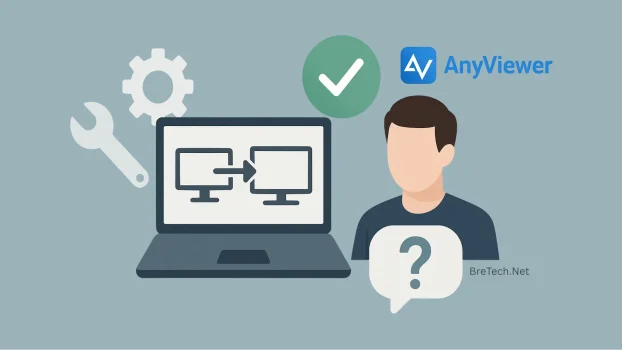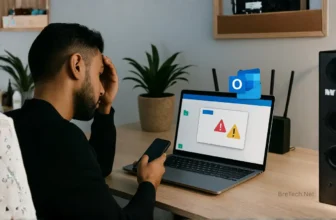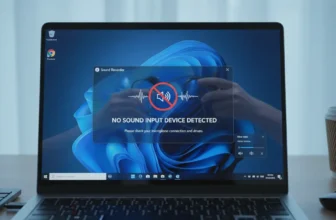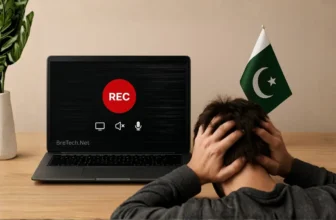Are you having trouble accessing your work computer from home in Pakistan? The shift to flexible work has changed how we work together from afar. Finding good tools to connect us is key.
Pakistan’s work scene is changing fast, with more people working remotely. This change brings its own set of challenges, like different internet speeds in different places. Reliable remote desktop solutions are now a must for both businesses and individuals.
AnyViewer is a top pick for remote access in Pakistan. This guide will show you how to set up and use AnyViewer, from start to finish.
This guide is made for Pakistan’s unique internet situation. It’s perfect for anyone who needs to manage systems, IT support, or just occasional remote access. AnyViewer provides secure, easy-to-use solutions for your needs.
Understanding AnyViewer Remote Access Software
Exploring remote access software can be tough. But, AnyViewer makes it easy for Pakistani users to control distant devices. With more people working remotely in Pakistan, having good tools to access computers from anywhere is key.
We’ll see how AnyViewer stands out and why it’s a top choice for both work and home use in Pakistan.
What is AnyViewer and Its Core Functionality
AnyViewer is a strong remote desktop control app by AOMEI Technology. It lets users access and control computers over the internet. It creates a secure link between devices, so you can use a remote computer as if you were right there.
The app is known for its simple yet powerful design. It’s easy to use but still offers lots of features. This makes it different from other complex remote solutions.
- Screen sharing with high-definition quality, even on slow connections
- File transfer capabilities for moving files between devices
- Multi-device management from one place for easy control
- Secure connections with encryption to keep data safe
- Unattended access for managing servers or doing maintenance when no one is there
AnyViewer works on Windows and iOS, making it great for managing devices across different platforms. It’s also light, so it runs well on older computers. This is important for many Pakistani users who don’t always have the newest tech.
Benefits for Pakistani IT Professionals and Home Users
For IT pros in Pakistan, AnyViewer changes how they help clients. They can fix problems without going to clients’ places. This saves time and lets them help more people.
The app works well even when the internet is not stable, which is common in Pakistan. AnyViewer keeps connections steady, even when the internet is not.
AnyViewer has changed how our IT department handles support tickets. We’ve cut our response time by 60% and help clients across Pakistan without traveling.
For home users, AnyViewer has many uses:
- Accessing home computers while traveling in Pakistan or abroad
- Helping family members without visiting them
- Getting important files from home computers while at work or school
- Managing home businesses remotely during power outages by connecting to devices with power
The app is easy to use, even for those who aren’t tech-savvy. This makes it popular among Pakistani freelancers who need to access their work from anywhere.
AnyViewer Pricing Options in Pakistan
AnyViewer offers flexible licensing based on your needs. At BreTech, you get genuine software, fast email delivery, and local support with full activation help.
| Plan | Price Range (PKR) | Available Plans | Key Features | Best For |
|---|---|---|---|---|
| Professional | ₨9,920 – ₨36,890 | 1-Year & 5-Year Plans | 1 user license, 10 login devices, 100 managed devices, unattended access, full file transfer, high-speed access | Freelancers, small businesses, IT staff |
| Enterprise | ₨46,500 – ₨124,000 | 1-Year & 5-Year Plans | 30 user licenses, 100 login devices, 300 managed devices, mass deployment, group management, priority support | Corporates, IT teams, MSPs |
✅ BreTech Bonus: All plans come with local payment options (JazzCash, bank transfer) and support in Pakistan’s time zone.
🔒 Note: Only Professional and Enterprise plans include unattended access, high-speed performance, full file transfer, and mass deployment features.
🔒 Ready to get started? Buy AnyViewer Professional or Enterprise at BreTech with a genuine license and fast email delivery in Pakistan.
How to Set Up and Use AnyViewer in Pakistan
Setting up AnyViewer in Pakistan is easy once you know the system requirements. It’s a key tool for IT pros and everyday users. This guide will help you set it up, keeping in mind Pakistan’s internet needs.
System Requirements and Compatibility
Before downloading AnyViewer, it’s important to check if your device meets the requirements. While it works across several platforms, Windows remains the primary supported system. The software also provides mobile apps for Android and iOS, and Mac support is currently in beta.
✅ Supported Platforms:
- Windows: Windows 7, 8.1, 10, 11
- Windows Server: 2012, 2016, 2019, 2022
- iOS: iOS 10.0 or later
- Android: Android 5.0 or later
- Mac: macOS 10.14 or later (⚠️ Beta support only)
| Device Type | Minimum Requirements | Recommended Specifications | Internet Connection |
|---|---|---|---|
| Windows PC | 1 GHz CPU, 1 GB RAM | 2 GHz dual-core, 4 GB RAM | 1 Mbps (upload/download) |
| Windows Server | 2 GHz CPU, 4 GB RAM | 3 GHz quad-core, 8 GB RAM | 5 Mbps dedicated connection |
| Mobile Devices | 1 GB RAM, 50 MB free space | 3 GB RAM, 100 MB storage | Minimum 3G (Wi-Fi preferred) |
| Mac (Beta) | macOS 10.14+, 2 GB RAM | Intel i5/M1, 8 GB RAM | 2 Mbps minimum |
In Pakistan, a 4 Mbps or higher connection is recommended for smooth remote sessions. Major cities like Karachi, Lahore, and Islamabad often benefit from fiber services provided by PTCL, StormFiber, Nayatel, and other ISPs.
Tools like AnyViewer are helping reshape remote support in Pakistan. They empower IT teams to assist staff and clients across the country—without being physically present.
— Pakistan IT Industry Report 2023
Step-by-Step Installation Process
Installing AnyViewer in Pakistan is the same as anywhere else. We’ll give tips for Pakistan’s internet conditions. The software is small, so it works even with slow connections.
To start the installation:
- Go to the official AnyViewer website (anyviewer.com) and click “Download.”
- Pick the right version for your device (Windows, Mac, Android, or iOS).
- Run the installation file as an administrator on Windows or follow the usual steps on other platforms.
- Accept the license and choose where to install it.
- Finish the installation and open AnyViewer.
If downloads are slow, use direct links instead of torrents. For offices, download the file once and share it locally to save bandwidth.
Account Creation and Configuration
Creating an AnyViewer account is key for premium features and secure connections. The free version is basic, but businesses in Pakistan usually need Professional or Enterprise plans.
To create and set up your account:
- Open AnyViewer and click “Sign Up” in the top-right corner.
- Enter your email and create a strong password (at least 12 characters).
- Verify your email through the confirmation link.
- Log in and go to “Settings” to customize your preferences.
- In “Connection Settings,” adjust the quality based on your internet speed. Start with “Balanced” and adjust as needed.
Security is crucial for Pakistani businesses handling sensitive data. Enable two-factor authentication for extra protection. You can also organize computers into groups, which is useful for IT teams.
For the best performance in Pakistan, use the “Adaptive quality” setting. It adjusts to your connection speed, helping during busy times when speeds drop.
Establishing Your First Remote Connection
Now you’re ready to make your first remote connection with AnyViewer. The process depends on whether you’re using a temporary connection or a permanent device binding.
For a one-time connection:
- On the device you want to control, open AnyViewer and note the device ID.
- On the controlling device, enter this ID in the “Partner ID” field.
- Click “Connect” and choose whether to send a control request or a view-only request.
- The host computer will get a notification. They must accept the request.
- Once accepted, you’ll have remote access to the host computer.
For permanent access (recommended for regular use):
Sign in to your AnyViewer account on both devices. Go to “Device” and click “Assign” to add computers to your account.
⚠️ Note: Unattended access is only available on Professional and Enterprise plans. Free users will still need manual approval each time.
When using screen sharing in Pakistan, you might face lag due to network issues. If this happens, lower the display quality in settings or schedule sessions during off-peak hours.
For businesses with branches across Pakistan, set up dedicated AnyViewer accounts for each location. This makes remote management easier and keeps access secure by limiting it to authorized personnel.
Advanced Usage and Troubleshooting
AnyViewer offers advanced features for Pakistani users. It helps with complex remote access needs. These features are great for IT pros and everyday users in Pakistan.
File Transfer and Screen Sharing Features
AnyViewer is great for secure file transfers. This is key for remote IT support in Pakistan. You can transfer files easily without extra apps.
To transfer files using AnyViewer:
- Connect to the remote device
- Click on the “File Transfer” button
- Use the dual-pane interface to navigate files
- Drag files or use transfer buttons
For slow connections, AnyViewer has compression settings. Click “Settings” to adjust compression levels.
The screen sharing Pakistan features in AnyViewer are advanced. You can adjust settings for better performance on slow connections. For best results on slow connections:
- Lower color depth to 16-bit or 8-bit
- Enable “Optimize for slow network“
- Disable desktop background transmission
- Use “View only” mode when needed
These settings can reduce bandwidth usage by up to 70%. This makes remote sessions work even on slow connections in Pakistan.
Managing Multiple Devices
IT pros in Pakistan manage many devices. AnyViewer makes this easy with its device management system.
The “My Devices” panel helps organize devices. You can group them by location or priority. This is useful for teams in cities like Karachi, Lahore, and Islamabad.
To manage multiple connections:
- Create descriptive device names
- Use “Remarks” for device details
- Set up connection shortcuts
- Use batch operations for multiple devices
AnyViewer also has permission settings for security. This is important for secure remote connections to places like banks or government offices in Pakistan.
Common Connection Issues in Pakistan
Pakistani users face specific challenges with remote access software. Here are solutions to common AnyViewer connection issues in Pakistan:
| Issue | Cause | Solution | Prevention |
|---|---|---|---|
| Connection Timeouts | Unstable internet in some areas | Enable “Reconnect automatically” in settings | Schedule sessions during off-peak hours |
| ISP Restrictions | Some ISPs block remote access | Use AnyViewer’s relay server option | Request business-grade internet |
| High Latency | Long-distance connections | Adjust quality settings | Connect to the closest relay server |
| Authentication Failures | Security settings or account issues | Verify credentials and reset if necessary | Use security keys or password managers |
For frequent disconnections due to power outages, enable automatic reconnect in AnyViewer. This is in the connection settings menu.
For firewall issues, check AnyViewer’s documentation on needed ports. Many corporate networks in Pakistan have strict firewalls. Talk to your IT department before connecting.
If you have persistent connectivity problems, use AnyViewer’s diagnostic tool. Click “Help” > “Diagnostics” and run the network test. The results will show what’s affecting your connection in Pakistan.
By learning these advanced features and troubleshooting, Pakistani users can solve local connectivity issues. They can fully use AnyViewer for remote work, support, and collaboration.
Conclusion
AnyViewer remote access software is a great tool for Pakistani users. It’s easy to use, even for beginners. At the same time, it has advanced features for professionals.
The software keeps your data safe during remote sessions. This is a big plus for Pakistani businesses and individuals.
Setting up AnyViewer is quick, taking just minutes. The free version is perfect for basic remote IT support. But, if you need more, the paid plans offer great value.
They have unlimited connections and faster speeds. This is great for businesses needing more.
Remote work is becoming more common in Pakistan. Tools like AnyViewer help keep productivity high, no matter where you are. You can access office computers from home or offer tech support without visiting.
This saves time and resources for Pakistani professionals. It’s a big win for remote work.
At BreTech, we offer genuine AnyViewer licenses at good prices for Pakistan. Our local support team is here to help. They can set up remote access solutions just for you.
Try AnyViewer today. See how it makes remote connections seamless. It changes how you work and offer IT support.
Further Reading
- Best AnyDesk Alternatives in Pakistan
- Best Remote Desktop Software in Pakistan
- AI Tools for Remote Work in Pakistan
- Top Remote Gaming Software in Pakistan
- Top 5 Reasons to Use AnyViewer for Remote Work
- VPN for Work in Pakistan: Why You Need Remote Access Tools
FAQs
Q: What is AnyViewer and why is it suitable for Pakistani users?
A: AnyViewer is a secure remote access software. It lets you control computers over the internet. It works well in Pakistan because of its efficiency on variable internet connections.
It has a free tier with essential features. It also provides secure remote access. This makes it great for local networks in Pakistan.
Its lightweight design is perfect for areas with bandwidth limitations. It still offers good performance.
Q: Is AnyViewer free to use in Pakistan?
A: Yes, AnyViewer has a free version for Pakistani users. It includes remote access and screen sharing. But, it has limits on connection speed and simultaneous connections.
For professional use, paid plans are available. They offer faster connections, unlimited devices, and file transfers without size restrictions. Prices are in Pakistani Rupees.
Q: What are the minimum system requirements to run AnyViewer in Pakistan?
A: Your device needs Windows 7/8/8.1/10/11 or Windows Server 2012/2016/2019/2022 for the host computer. AnyViewer supports Windows systems, iOS, and Android for client devices.
You need at least 2GB RAM, 100MB of free disk space, and a stable internet connection. At least 1 Mbps is needed, but 2+ Mbps is recommended for smoother performance.
Q: How do I create an AnyViewer account in Pakistan?
A: First, download and install AnyViewer from the official website. Then, launch the application and click “Sign up”.
Enter your email address, create a strong password, and verify your email. Once verified, log in to your account on all devices you want to connect.
This will allow you to securely link your devices and manage remote connections from anywhere in Pakistan.
Q: How can I establish a remote connection using AnyViewer?
A: Ensure both computers have AnyViewer installed and are signed in to the same account. On the controlling device, go to “Device” tab to see all linked devices.
Select the target computer and click “One-click control” to establish the connection. You can also use the 9-digit device ID and temporary or security code method if the computers aren’t linked to the same account.
Q: Does AnyViewer work with unstable internet connections common in some Pakistani regions?
A: Yes, AnyViewer works well on unstable internet connections in Pakistan. It features automatic reconnection capabilities and adjusts quality settings based on available bandwidth.
For areas with unstable connections, use the “Fluent” display quality setting. This reduces bandwidth requirements while maintaining functionality.
Q: How secure is AnyViewer for transferring sensitive data in Pakistan?
A: AnyViewer uses bank-level encryption (ECC encryption) to secure all remote sessions and data transfers. It’s safe for transferring sensitive information in Pakistan.
All connections are protected with 256-bit encryption. The software includes security features like connection confirmation, session passwords, and device authorization. This makes it suitable for business and professional use where data security is essential.
Q: How do I transfer files between computers using AnyViewer?
A: First, establish a remote connection to the target computer. Once connected, click on the “File Transfer” button in the toolbar at the top of the remote session window.
This opens a two-panel file explorer. You can drag and drop files between the local and remote computers. For large files, the software automatically optimizes transfers based on your connection quality.
Q: Can I use AnyViewer to provide IT support to multiple clients in Pakistan?
A: Yes, AnyViewer is great for IT professionals in Pakistan who need to support multiple clients. With a Professional or Enterprise subscription, you can manage unlimited devices.
You can organize them into groups and quickly switch between connections. The software allows for unattended access (with proper authorization).
This makes it possible to perform maintenance during off-hours.You can also create sub-accounts for team members with customized permissions. This is ideal for IT support companies serving multiple Pakistani businesses.
Q: How do I optimize AnyViewer performance on slower internet connections in Pakistan?
A: To optimize AnyViewer on slower Pakistani internet connections, adjust the display quality to “Fluent” mode in the settings menu. Disable desktop background display and visual effects by clicking the “Settings” icon during a remote session.
For file transfers, use the scheduled transfer option during off-peak hours when internet speeds are typically faster. If possible, connect both devices to a wired network rather than Wi-Fi for more stable connections. These adjustments significantly improve performance even on connections as slow as 1 Mbps.
Q: What should I do if AnyViewer is blocked by my ISP in Pakistan?
A: If you suspect AnyViewer is being blocked by your ISP in Pakistan, first try connecting through a different network to confirm the issue. If blocked, you can try changing the connection port in AnyViewer’s advanced settings to use port 443 (HTTPS), which is rarely blocked.
For persistent issues, consider using a reputable VPN service that works well in Pakistan. Contact your ISP to inquire about any restrictions on remote access software. Some business packages may have fewer restrictions than residential connections.
Q: Can I use AnyViewer on mobile devices to control my computer in Pakistan?
A: Yes, AnyViewer offers mobile applications for both Android and iOS devices. Pakistani users can remotely control their computers from smartphones and tablets.
Download the AnyViewer app from Google Play Store or Apple App Store, sign in with the same account you use on your computer. You’ll be able to access your PC from anywhere in Pakistan with an internet connection. The mobile interface is optimized for touch controls while providing access to all essential remote management features.
Q: Where can I purchase genuine AnyViewer licenses in Pakistan?
A: You can purchase genuine AnyViewer licenses in Pakistan directly through BreTech, the official authorized reseller. We offer competitive pricing in Pakistani Rupees, instant digital delivery, and local customer support.
Our Professional and Enterprise plans include all premium features with proper licensing. This ensures you receive all updates and technical support. Visit our website or contact our sales team for current pricing and special offers tailored for Pakistani businesses and individuals.