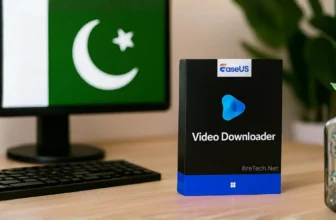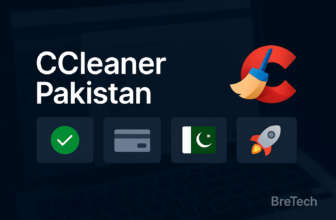Transfer photos from iPhone to USB without a computer using the Files app and a compatible adapter. This guide shows simple steps to copy pictures safely in minutes so you can free up space and keep a local backup that works anywhere.
Many iPhone users in Pakistan want a quick, offline method that does not rely on Wi-Fi or a laptop. With the right USB-C or Lightning setup, you can move photos and videos directly to a flash drive while keeping original quality and metadata.
Below, you will find requirements, step-by-step methods for USB-C and Lightning models, and fixes for common issues like “Requires Too Much Power.
Tip: If you move large albums often, explore Data Transfer for iPhone-to-USB moves and Mobile Backup & Restore for full photo backups and restores.
Key Takeaways
- You can move pictures directly from your device to external storage using Lightning or USB-C adapters with the Files app
- Specialized flash drives with Lightning connectors plug straight into your device for instant backup
- No laptop or desktop is required for any of these backup methods
- The process takes just a few minutes once you have the right adapter or drive
- This solution helps travelers, families, and creators free up valuable device space quickly
- All equipment mentioned is available through authorized resellers in Pakistan
What You Need to Transfer Photos from iPhone to USB Without a Computer

Transferring photos from your iPhone to a USB stick is easy without a computer. You have three main tools to choose from. Each works directly with your iPhone’s Lightning port or wirelessly. We’ll show you each option so you can pick the best one for your needs in Pakistan.
Each method has its own benefits. Some people like the easy plug-and-play of adapters. Others prefer the convenience of wireless transfers. We’ll look at what each option offers and their prices.
Lightning to USB Adapter
Apple’s Lightning to USB 3 Camera Adapter is a good choice if you have a USB flash drive. It plugs into your iPhone’s Lightning port and has a USB-A port for your drive. It also has an extra Lightning port for charging your phone.
This adapter works with iOS’s Files app, making transfers easy. You just need to unlock your iPhone and trust the device. This happens automatically when you first plug it in.
In Pakistan, Apple’s Lightning to USB 3 Camera Adapters cost between PKR 4,000 and PKR 6,000. It’s a good deal if you already have USB drives. The adapter lasts long and supports drives up to 2TB, needing iOS 9.2 or later.
This option is great for flexibility. You can use the same adapter with different USB drives. You can also connect other USB devices like keyboards or card readers.
USB Flash Drive with Lightning Connector
Flash drives like SanDisk iXpand and Leef iBridge have both Lightning and USB-A connectors. They plug directly into your iPhone and work with computers and other USB devices. This makes them incredibly convenient for quick photo backups.
These drives come with iOS apps that make transferring photos easy. The apps automatically find your photos and let you choose which to transfer. Some models also have features like automatic backup, password protection, and playing videos without copying them to your phone.
In Pakistan, these drives cost PKR 3,000 to PKR 8,000, depending on size. A 32GB model is about PKR 3,500, and 128GB ones are up to PKR 7,000 or more. Prices vary by brand, capacity, and where you buy.
This option is best for those who want everything in one. You don’t need extra adapters, and the apps make transferring photos easy. The drives are small enough to carry on a keychain, so you can take your storage with you.
Wireless USB Storage Devices
Devices like the SanDisk Connect Wireless Stick create their own Wi-Fi network for your iPhone. They have their own battery and don’t need cables. You just turn on the device, connect to its Wi-Fi, and use the app to transfer photos.
Setting it up takes a few minutes the first time. After that, transfers are quick and easy. The app lets you browse your photos, select multiple images, and transfer them in batches. Some models can connect to multiple devices at once, making them great for sharing files.
These wireless solutions cost between PKR 5,000 and PKR 9,000 in Pakistan, depending on size and battery life. They’re perfect for those who prefer cable-free transfers or need to back up photos from multiple devices without plugging and unplugging cables.
The main benefit is the freedom from cables and ports. You can start a transfer, put your phone away, and let it run in the background. This makes wireless drives great for moving lots of photos at once.
How to Transfer Photos from iPhone to USB Without a Computer: Complete Methods

Now that you have the right equipment, let’s walk through the exact steps for each transfer method. We’ve tested all three approaches to give you clear, reliable instructions that work for users in Pakistan and around the world.
Each method has its own advantages depending on your needs and budget. Whether you prefer the flexibility of an adapter, the simplicity of a direct-connect drive, or the convenience of wireless transfer, you’ll find step-by-step guidance below.
Transfer Using Lightning to USB Adapter
The Apple Lightning to USB 3 Camera Adapter offers the most universal solution for iphone photo transfer to usb. This method works with any standard USB flash drive you already own.
Follow these steps to complete the transfer:
- Connect the adapter to your iPhone’s Lightning port at the bottom of your device.
- Plug your USB flash drive into the USB port on the adapter. Make sure it’s inserted fully.
- Unlock your iPhone if prompted, and tap “Allow” to grant access to the external drive.
- Open the Files app on your iPhone (it comes pre-installed on iOS 11 and later versions).
- Tap “Browse” at the bottom of the screen, then locate your USB drive under the “Locations” section.
- Create a new folder on your USB drive by tapping the three-dot menu and selecting “New Folder” to keep your photos organized.
- Open the Photos app and select the images you want to transfer by tapping “Select” in the top-right corner.
- Tap the Share button (the square with an arrow pointing up) after selecting your photos.
- Choose “Save to Files” from the share menu options.
- Navigate to your USB drive as the destination and tap “Save” to begin the transfer.
For the best quality, use the “Export Unmodified Original” option when saving. This preserves your photos in their native HEIC format with full resolution and metadata intact.
Always eject your USB drive properly through the Files app before disconnecting the adapter to prevent data corruption.
Transfer times depend on file sizes and quantities. Expect about 2-3 minutes for 100 photos at standard iPhone quality, or longer for Live Photos and 4K images.
Transfer Using a Lightning USB Flash Drive
Lightning USB flash drives like the SanDisk iXpand or Leef iBridge plug directly into your iPhone without needing an adapter. This streamlined approach is perfect for regular backups.
Here’s how to transfer photos using a Lightning flash drive:
- Insert the Lightning connector of your flash drive directly into your iPhone’s charging port.
- Download the drive’s app from the App Store if this is your first time using it (such as “iXpand Drive” for SanDisk products).
- Open the companion app and grant it permission to access your Photos when prompted.
- Tap “Backup” or “Photos” within the app’s main menu to access photo management features.
- Select the photos and videos you want to copy to the drive by tapping on thumbnails.
- Tap “Copy” or “Backup” to initiate the transfer process.
- Monitor the progress bar and wait for the completion notification before removing the drive.
Most Lightning flash drives include automatic backup features. You can configure the app to sync new photos each time you connect the drive to your iPhone.
This method of iphone photo transfer to usb is perfect for users in Pakistan who need frequent backups. The dedicated app often includes file management tools like photo deletion and organization.
Average transfer speeds range from 15-30 MB per second, meaning a 1GB photo library typically transfers in 30-60 seconds. Newer USB 3.0-compatible drives offer faster performance than older USB 2.0 models.
Transfer Using Wireless USB Drives
Wireless USB storage devices like the SanDisk Connect Wireless Stick eliminate the need for physical connections. This method works through Wi-Fi, making it ideal for wireless iphone to usb photo transfer without cables.
Complete these steps for wireless transfer:
- Power on your wireless USB device by pressing the power button and wait for the indicator light to show it’s ready.
- Open Settings on your iPhone and tap “Wi-Fi” to view available networks.
- Connect to the device’s network by selecting it from the list (usually labeled with the product name).
- Open the device’s companion app on your iPhone. Download it from the App Store if needed.
- Navigate to the photo backup section within the app’s interface.
- Grant photo access permission when the app requests it for the first time.
- Select the photos you want to transfer or choose “Select All” to backup your entire library.
- Tap the transfer or backup button and keep your iPhone within range during the process.
Wireless transfer speeds vary significantly based on file sizes and Wi-Fi signal strength. You can expect transfer rates of 5-15 MB per second under optimal conditions.
Stay within 10-15 feet of the wireless device during transfer to maintain a stable connection. Moving too far away or placing obstacles between devices can interrupt the process.
This method is perfect when you need to transfer photos while charging your iPhone. Since no cable connects to the Lightning port, you can charge and backup simultaneously.
| Method | Setup Time | Transfer Speed | Best For | Estimated Cost (PKR) |
|---|---|---|---|---|
| Lightning to USB Adapter | 1-2 minutes | Fast (USB 3.0) | Users with existing USB drives | 8,000-12,000 |
| Lightning USB Flash Drive | 30 seconds | Very Fast (direct connection) | Frequent backups, portability | 6,000-15,000 |
| Wireless USB Drive | 2-3 minutes | Moderate (Wi-Fi dependent) | Cable-free transfer, multiple devices | 10,000-18,000 |
We recommend choosing your method based on how often you transfer photos and your existing equipment. The Lightning to USB adapter offers the most flexibility if you already own USB drives.
All three methods effectively solve how to transfer iphone photos to usb without computer challenges. Test each approach to find which fits your workflow and budget in Pakistan’s market.
Explore iPhone Tools
- Data Transfer: Move photos and videos between iPhone, USB, and PC quickly and safely.
- Mobile Backup & Restore: Keep secure copies of your iPhone photos, chats, and files you can restore anytime.
- Mobile Toolkit: All-in-one utilities for iPhone care, repair, and daily management.
- EaseUS MobiExpert Suite: Transfer, recovery, unlock, and repair in one suite.
- Wondershare Dr.Fone Toolkit: Complete iOS toolkit for backup, transfer, recovery, and device fixes.
Conclusion
You now have three easy ways to move photos from your iPhone to a USB without a computer. These methods work well for iPhones with Lightning ports (from iPhone 5 to iPhone 14) and newer USB-C devices with the right adapters.
Apple’s Lightning to USB adapter lets you use any standard USB drive you have. Lightning flash drives from SanDisk or Leef are the easiest to use. Wireless USB storage removes the need for cables, perfect for those who like a modern setup.
Decide on your iPhone photo backup method based on your needs. Students, content creators, and families all have different needs. Your budget and comfort with technology should help you choose.
Each method keeps your photos in top quality if done right. The initial cost gives you peace of mind and saves iPhone space for new photos and apps.
Organize your photos in labeled folders on your USB drive for easy access. For wired methods, tap “Eject” in the Files app before unplugging to keep your data safe. Now, your iPhone photos are backed up without needing a computer.
FAQs
Q: Can I do this without a computer?
A: Yes. On iPhone 15 models, plug in a USB-C flash drive or use a small USB-C to USB-A adapter. On Lightning models, use the Lightning to USB 3 Camera Adapter to connect your USB drive.
Q: What is the best format for the USB drive?
A: Use exFAT. It supports large files and works on Windows and macOS. FAT32 also works but has a 4 GB limit per file, which can block long 4K videos or large photo batches.
Q: Will this keep original quality and metadata?
A: Yes. Share → Save to Files copies original photos and videos, preserving HEIC, Live Photos, and metadata. If you need JPGs, convert later on a computer to avoid quality loss.
Q: How do I fix “Requires Too Much Power”?
A: Use a powered hub or power the Lightning to USB 3 Camera Adapter. Try another USB drive or cable, close other apps, and ensure the drive is exFAT. Reconnect the setup and retry.
Q: My USB drive is not showing in Files. What now?
A: Unplug and reconnect, then check under Locations in the Files app. Reformat the drive to exFAT if needed, try a different adapter, and power the adapter on Lightning models.
Q: Can I move photos back from USB to my iPhone?
A: Yes. In Files, open the USB drive, select items, then Move or Copy to On My iPhone or Photos. For large imports, do it in smaller batches so the phone remains responsive.