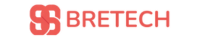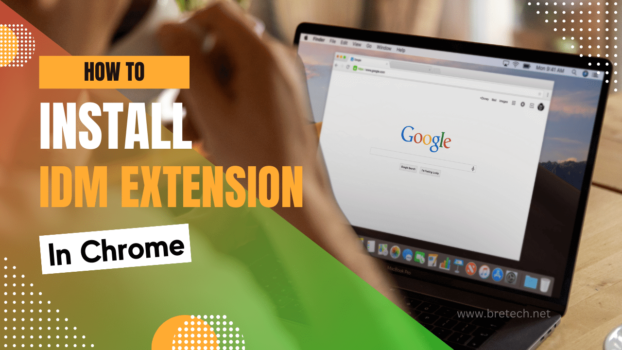If you are looking to enhance your downloading experience and use Internet Download Manager (IDM) on Chrome, this article is for you. In this section, we will provide a step-by-step guide on how to install IDM extension in Chrome for beginners.
Key Takeaways:
- Installing IDM extension in Chrome will boost your downloading speed and enable you to resume interrupted downloads.
- Ensure that your Chrome browser is up-to-date and previous versions of IDM or its extensions are uninstalled before starting the process.
- Download the IDM extension from a reliable source and verify its authenticity to avoid security risks.
- Follow the installation steps carefully, and troubleshoot potential issues with the IDM extension in Chrome for seamless performance.
- By following our guide, you can fully unlock IDM’s potential in Chrome and enjoy efficient, fast downloads.
Why Use IDM Extension in Chrome?
Adding the IDM extension to your Chrome browser can offer numerous benefits that can significantly enhance your downloading experience. Here are some reasons why you should consider using the IDM extension:
- Accelerated download speeds: IDM downloads files faster than the standard Chrome download manager by using multiple connections and optimizing download speed.
- Resume interrupted downloads: Ever had a download fail midway due to a network error? With IDM, you can pause and resume downloads at any time, even after a disruption.
- Efficient download management: IDM integrates with Chrome and provides a convenient interface for managing downloads right from your browser.
- Supports various file types: IDM extension can download almost any file type, from audio and video files to software and documents.
By adding IDM to Chrome, you can take full advantage of its robust features and functionalities that can optimize your downloading experience.
Table: Speed Comparison Between IDM Extension and Chrome Download Manager
| File Size | Chrome Download Manager | IDM Extension |
|---|---|---|
| 10 MB | 1 minute | 30 seconds |
| 50 MB | 5 minutes | 1 minute |
| 100 MB | 10 minutes | 2 minutes |
The table above provides a speed comparison between Chrome’s download manager and IDM extension. It clearly shows that IDM performs much faster than Chrome’s default download manager, giving you saved time and a more efficient downloading experience.
Preparing for IDM Extension Installation
Before you can install the IDM extension in Chrome, you need to make sure your browser is up-to-date. An outdated version of Chrome may cause issues during the installation process or prevent the IDM extension from functioning correctly.
To update Google Chrome follow the simple steps below:
- Open Google Chrome,Click the customizing button and click on settings at the bottom of the list
- Click on About Chrome on the left side of the page
- Chrome will automatically check if there is an update available, click on Update to install the latest version of Chrome
- If you’re still facing issues, try uninstalling any previous versions of IDM or its extension from your browser before installing the new version.
If you’re encountering any problems during the installation process or the IDM extension is not working in Chrome, don’t worry. We’ve got your back! In the next section, we’ll provide you with a step-by-step guide on how to fix IDM extension installation issues in Chrome and troubleshoot any other problems you may encounter.
How to Install IDM Extension in Chrome: Downloading the Extension
Once you’ve prepared Chrome browser, the next step is to download the IDM extension from a reliable source. Here’s how to do it:
- Open Chrome and go to the IDM website.
- whatClick on the “Download” button to start downloading the IDM extension.
- Once the download is complete, click on the “Extension” button in Chrome’s menu and select “Manage extensions”.
- Drag the downloaded IDM extension file onto the “Extensions” page and drop it there.
That’s it! The IDM extension is now installed in your Chrome browser.
It’s imperative to ensure you download the IDM extension from a legitimate source to avoid potential security risks. Verify the authenticity of the download to ensure it is safe to use.
Step-by-Step Guide to Add IDM Extension in Chrome
Once you have downloaded the IDM extension, adding it to your Chrome browser is a breeze. Follow these simple steps, and you’ll be downloading your favorite files in no time:
- Open Google Chrome on your computer.
- Click on the three vertical dots at the top-right corner of the screen.
- Select More Tools from the dropdown menu.
- Choose Extensions from the list of options.
- Next, locate the IDM Integration Module extension on your computer. You can find it in your downloads folder or wherever you saved it.
- Drag and drop the downloaded file into the Chrome Extensions window.
- A confirmation dialog will appear, asking you to add the extension to Chrome. Click Add Extension to continue.
Troubleshooting: How to Install IDM Extension in Chrome When Facing Issues
If you can’t install the IDM extension in Chrome, there could be a few reasons. One could be that you have an outdated version of Chrome. Make sure that you have the latest version installed. You should also check if you have any other versions of IDM installed on your computer. Uninstalling any older versions of IDM or its extensions may help. Moreover, you can try downloading the IDM extension from an alternate source to fix the issue.
“By adding IDM to Chrome, you can take full advantage of its robust features and enhance your overall downloading experience.”
Ensuring Successful IDM Browser Integration in Chrome
While adding IDM extension to your Chrome browser can make your downloading experience better, sometimes you may encounter issues with its installation or functionality. In this section, we will discuss some common problems related to the IDM extension not working in Chrome and provide solutions to fix them.
1. IDM Extension not working after installation
If the IDM extension isn’t working even after its successful installation, try following these simple steps to fix the issue:
- Make sure your IDM extension is enabled in Chrome. Type “chrome://extensions” in your browser URL bar and ensure that IDM is switched on in the list of extensions.
- Restart your browser and check if the IDM extension is working correctly.
- If the problem persists, try updating your IDM extension to the latest version.
“If the IDM extension isn’t working even after its successful installation, try following these simple steps to fix the issue.”
If the above steps don’t work, try uninstalling your IDM extension and reinstalling it again by following our installation guide carefully.
2. IDM Extension installation issues in Chrome
If you encounter any issues while installing the IDM extension in Chrome, follow these steps to troubleshoot:
- Ensure that your Chrome browser version is compatible with the IDM extension version.
- Disable other extensions that may be interfering with the IDM extension installation process.
- Clear your browser cache and cookies.
- Try downloading the IDM extension from a different reliable source.
“If you encounter any issues while installing the IDM extension in Chrome, follow these steps to troubleshoot.”
If you still face issues with the IDM extension installation, seek technical support from IDM’s official website or contact their customer support team for further assistance.
By following these troubleshooting tips, you can ensure that your IDM extension works smoothly in Chrome and enjoy uninterrupted, fast downloads.
Conclusion
Now that you know how to install IDM extension in Chrome, you can experience faster download speeds, resume interrupted downloads, and easily manage your downloads directly from your browser. With the step-by-step guide we provided, even beginners can easily install IDM extension in Chrome.
Remember to ensure the authenticity of the IDM extension download and keep your Chrome browser up to date to avoid any potential security risks or issues with the extension.
We hope this guide was helpful in enhancing your downloading experience and making it more efficient. If you encounter any issues with the IDM extension in Chrome, refer to our troubleshooting guide in section 6 to resolve them.
Thank you for choosing us as your go-to source for IDM extension installation in Chrome. Happy downloading!
Learn more about IDM functionality in our guide What is IDM Serial Number, detailing its key importance.
FAQs
Q: How do I integrate internet download manager (IDM) in my Google Chrome web browser?
A: To add IDM extension in Google Chrome, you need to install the IDM Integration Module extension from the Chrome web store. After the installation, the extension automatically integrates with your browser to enable the IDM browser integration.
Q: Why do I need to install IDM Integration Module extension in Google Chrome?
A: The IDM Integration Module extension is essential to integrate IDM with Chrome. It enables IDM to fetch download links directly from the browser, making it convenient for you to download videos and other files without any hassle.
Q: What should I do if I can’t see IDM Integration Module extension in my Google Chrome extensions list?
A: If the IDM Integration Module extension is not visible in the extensions list, you need to install it manually. You can do this by visiting the Chrome Web Store and searching for the IDM Integration Module extension. Download and install it.
Q: Is there any specific IDM version I should be using for browser integration in Google Chrome?
A: To ensure compatibility and smooth operation, it is always recommended to use the latest version of IDM and your web browser. So, if you haven’t updated IDM for a long time, it’s a good idea to update your IDM version.
Q: How do I add IDM extension in Google Chrome manually?
A: To add IDM extension in Chrome manually, you need to download the IDM Integration Module extension from the Chrome web store. After downloading the file, go to the extensions page in Chrome and install the file manually by dragging and dropping it into the browser.
Q: Are there any prerequisites for installing the IDM Integration Module extension in Google Chrome?
A: The only prerequisite is the presence of the Internet Download Manager software on your computer. You also need to make sure that the ‘Advanced Browser Integration’ is enabled in the IDM settings.
Q: What if the IDM Integration Module extension doesn’t work as expected?
A: Sometimes IDM may not integrate successfully with Google Chrome, even after adding the extension manually. In such cases, updating both Google Chrome and IDM to their latest versions might help.
Q: If I use a different web browser, can I still install the IDM Integration Module extension?
A: While the details provided here refer to Google Chrome, the IDM Integration Module extension also supports other popular web browsers. You just need to follow the specific instructions for each browser.
Q: After installing the IDM Integration Module extension, how do I download videos?
A: After successfully adding the IDM extension in Google Chrome, you will notice a pop-up on a page with downloadable content. Click on the pop-up to download videos or any other media using IDM efficiently.
Q: Can I disable or remove IDM Integration Module extension from my browser?
A: Yes, you can manage the IDM Integration Module extension in your Google Chrome settings. This allows you to either disable or remove the extension as needed.