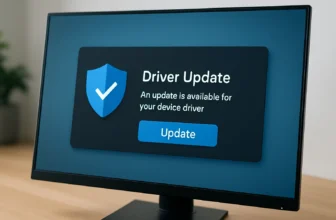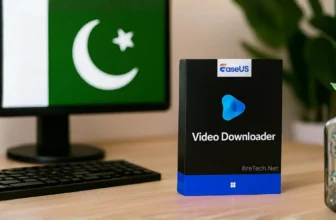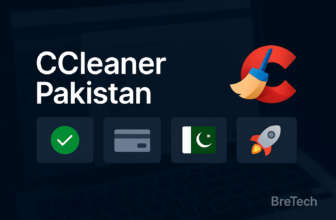Driver updater for gaming PCs in Pakistan helps you fix crashes, boost FPS, and keep hardware stable. Available with PKR pricing, fast digital email delivery on most orders, and local support from BreTech, an authorized reseller.
This guide shows when to update, which tools are safest, and simple steps for desktops and laptops.
Quick Answer (What Most Gamers Should Do)
- Use Windows Update for chipset/BIOS and some OEM drivers.
- Use NVIDIA GeForce Experience / AMD Adrenalin / Intel Arc Control for GPU game-ready updates.
- If you want one dashboard to catch audio/NIC/USB and create rollback backups, pick a trusted driver updater:
- iObit Driver Booster Pro: Large database, scheduler
- Ashampoo Driver Updater: Clean one-click flow
- Avast Driver Updater: Stability-first
- AVG Driver Updater: Strong OEM coverage
Compare & Buy in Pakistan: Driver Updater Category
Driver Updater for Gaming PCs in Pakistan – When Should You Update?
Update if you notice any of these on Valorant, PUBG, CS2, GTA V, or newer titles:
- Stutter or sudden FPS dips after a game or Windows update
- Screen flicker, black screens on alt-tab, or audio crackle
- New peripherals (headset or mic) not detected reliably
- LAN or Wi-Fi packet loss that started after an update
- Laptop thermals spike after graphics driver changes
Safe, Step-by-Step Updates (Desktop & Laptop)
1. Windows Update (Optional updates)
- Settings → Windows Update → Advanced options → Optional updates.
- Good for chipset, Bluetooth, storage, and some OEM components.
2. GPU Vendor Tools (Game-ready)
- NVIDIA GeForce Experience (desktop and laptop GPUs)
- AMD Software: Adrenalin Edition
- Intel Arc Control or Intel Driver and Support Assistant
- Use clean install options only if troubleshooting issues. Keep a restore point.
3. One-Click Coverage (Safer Rollbacks)
- Use a driver updater to catch audio, LAN, and USB and create automatic backups before changes.
- Prefer tools that keep WHQL drivers, show changelogs, allow one-click rollback, and let you exclude OEM-specific drivers on laptops.
Tip: Only use DDU (Display Driver Uninstaller) if you are switching GPU vendors or fixing stubborn corruption. Back up first.
Pakistan-Specific Tips (Bandwidth, Laptops, Power)
- Metered internet: Schedule downloads during off-peak hours; ensure downloads can resume.
- Laptop first: For HP Victus, Lenovo LOQ, Acer Nitro, etc., test OEM GPU drivers first. If a game needs newer drivers, try vendor GPU tools; keep OEM audio/LAN drivers.
- Power cuts: Create a restore point and tool backup before updating. Avoid BIOS/GPU installs on low battery/UPS.
- Thermals: After GPU updates, re-check fan curves and close background apps; drivers can change power behavior.
Driver Updaters Compared (What to Choose)
| Tool | WHQL-only Option | Auto Backup & Rollback | Game-Ready Focus | Notes |
|---|---|---|---|---|
| iObit Driver Booster Pro | Yes | Yes | Yes | Large DB, scheduler, good for peripherals |
| Ashampoo Driver Updater | Yes | Yes | – | Clean UI, one-click flow, beginner-friendly |
| Avast Driver Updater | Yes | Yes | – | Stability-first, conservative updates |
| AVG Driver Updater | Yes | Yes | – | Strong coverage for audio/NIC on laptops |
Shop by brand: Ashampoo · AVG · Avast · iObit
Troubleshooting After an Update
- Black screen or boot loop: Boot to Safe Mode, roll back the last display driver.
- Worse FPS than before: Use the updater’s rollback; verify the game didn’t switch to integrated GPU (laptops).
- Network spikes: Test with and without the new NIC driver; keep a known-good version archived.
- Audio pop/crackle: Try a different audio driver branch (OEM vs vendor), and disable audio enhancements.
FAQs
Q: Should laptop gamers use OEM or vendor drivers?
A: Start with OEM for laptops because thermal and power profiles are tuned. If a game needs a newer GPU driver, try NVIDIA, AMD, or Intel, but keep OEM audio and LAN unless a fix is required. Always keep a rollback point.
Q: Is a driver updater better than doing it manually?
A: Manual works for the GPU and major components. A driver updater helps you safely catch the rest, such as audio, chipset, NIC, and USB, with automatic backup and rollback and a single dashboard.
Q: How often should I update for esports titles?
A: Check GPU updates around big patches or anti-cheat updates. For the rest, monthly or quarterly is enough. Update only if there is a fix or feature you need.
Q: Can updates hurt performance?
A: Sometimes, especially on laptops with tight OEM tuning. That is why restore points and rollback are essential. Test for a match or two before you keep a driver.
Q: What is the safest order to update?
A: Windows updates, then chipset and storage, then GPU, then audio, NIC, and USB. Reboot between steps if prompted and test games after GPU changes.
Q: How big are GPU updates on slow internet?
A: They can be hundreds of megabytes to 1 to 2 gigabytes. Use off-peak hours and ensure downloads can resume. Avoid updating during power instability.
Further Reading
Want to learn more about driver updates and PC optimization? Check out these helpful posts:
- Best Driver Updater Software for Windows in Pakistan
- Ultimate Guide to PC Optimization
- Best PC Optimizer Software for Gaming in Pakistan
- Driver Updates for Better Security & Stability
- How to Optimize Gaming PCs for PUBG and Valorant in Pakistan
Ready to Boost Your FPS? Start Here
Ready to update safely? Compare tools in our Driver Updater category or shop trusted brands like Ashampoo and AVG. PKR billing, email delivery, and local support from BreTech.