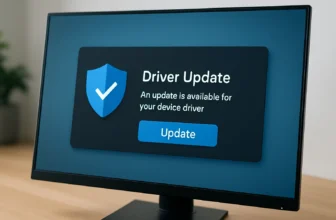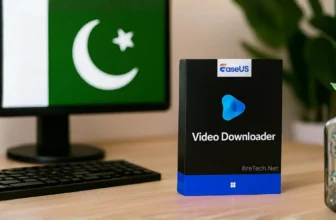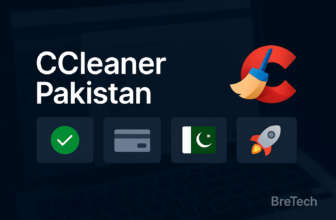The esports scene in Pakistan is rapidly expanding, with competitive gaming becoming a major part of the entertainment and tech culture. Whether you’re battling in PUBG, Valorant, CS2, or Dota 2, optimizing your PC for gaming performance can make the difference between a win and a loss.
This guide covers steps to optimize your gaming PC for peak performance, from hardware upgrades to FPS boosts and network tweaks, plus insight into Pakistan’s growing esports market.
Steps to Optimize Gaming PC for Competitive Gaming
Follow these key steps to improve gaming performance and ensure your system is ready for long gaming sessions.
Hardware Upgrades for High Performance
- Upgrade Your GPU: A high-end graphics card is essential for optimal performance in modern games. Consider NVIDIA RTX or AMD Radeon for competitive play.
- Increase RAM: Move to at least 16GB for smoother multitasking, or 32GB for high-performance setups.
- SSD Installation: An SSD — especially NVMe — reduces load times and improves overall system responsiveness.
FPS Boosting Techniques
- Lower graphics settings to reduce the load on your GPU.
- Enable Windows 11 Game Mode to prioritize resources for gaming.
- Close unnecessary background apps to optimize system resources.
Network Optimization for Online Gaming
- Use a Wired Connection: Ethernet delivers more stability than Wi-Fi, reducing lag.
- Adjust Router QoS Settings: Prioritize gaming traffic for smoother online matches.
- Shut down background downloads or streaming apps during matches.
Game-Specific Settings for Popular Esports Titles
For competitive gaming, the goal is always to maximize your FPS and minimize latency. Here are the most critical settings to adjust for top esports titles in Pakistan.
| Game | Key Settings | FPS Target |
|---|---|---|
| PUBG PC | Resolution: 1080p, Graphics: Very Low | Stable 144+ FPS |
| Valorant | Graphics: All Low, Monitor: 144Hz+ | Stable 200+ FPS |
| CS2 | Graphics: Low, V-Sync off, Resolution: Native/4:3 | Stable 200+ FPS |
| Dota 2 | Graphics: Medium, V-Sync off | Stable 144+ FPS |
Popular Esports Games in Pakistan (2025)yes
Pakistan’s esports community is thriving with titles like PUBG, Valorant, CS2, Tekken, and Dota 2 leading the charts. These games dominate national tournaments and attract both casual players and competitive professionals, making a well-optimized gaming PC essential for success.
Impact of Esports Growth in Pakistan
The rise of esports in Pakistan is backed by more tournaments, streaming opportunities, and esports cafés in major cities. Local players like Arslan Ash and Sumail Hassan have proven that Pakistan’s competitive performance can rival global talent, motivating more gamers to upgrade and optimize their PCs for international-level play.
Best Practices for Optimizing Your PC for Gaming
- Keep GPU, chipset, and peripheral drivers updated for best performance.
- Use trusted PC optimization software to boost performance and free system resources.
- Monitor CPU and GPU temperatures to prevent performance drops during long gaming sessions.
Conclusion: Achieve Peak Gaming Performance
In Pakistan’s esports scene, your PC is your key tool. An optimized rig can be the difference between victory and defeat. From hardware upgrades to FPS boosts and network improvements, every change you make adds up to a smoother, more competitive experience.
Staying consistent is just as important as the initial setup. Keep your system clean, drivers updated, and settings fine-tuned for each game you play. In the fast-paced world of competitive gaming, this level of preparation can help you climb the ranks in both local tournaments and global leaderboards.
For genuine software solutions to optimize your gaming rig, explore:
FAQs – Competitive Gaming PC Optimization in Pakistan
Q: What are the best tips to optimize gaming performance on my PC?
A: To optimize gaming performance, update your system and graphics drivers, lower in-game settings, and use Windows 11’s Game Mode to prioritize resources. Regularly clean your hardware and optimize startup programs for enhanced performance.
Q: How can I boost FPS for competitive gaming?
A: Boost FPS by lowering in-game graphics settings, ensuring your monitor is at its highest refresh rate, upgrading hardware like RAM or graphics cards, and closing unnecessary background applications.
Q: What is the impact of refresh rate on gaming experience?
A: A higher monitor refresh rate (144Hz or 240Hz) improves motion smoothness and reduces input lag, enhancing responsiveness in fast-paced games. Ensure your graphics card supports your monitor’s refresh rate.
Q: What steps should I take to optimize gaming PC for competitive gaming in Pakistan?
A: Select powerful components, install your OS on an SSD, use Windows 11 Game Mode, and regularly update drivers and perform maintenance like disk cleanup and defragmentation. In Pakistan, also focus on a stable, high-speed internet connection to reduce latency in online esports matches.
Q: How does Windows 11 improve gaming performance?
A: Windows 11 optimizes gaming with features like DirectStorage for faster load times, Auto HDR for better visuals, and Game Mode for prioritized resource allocation, enhancing the overall gaming experience.
Q: Can upgrading my gaming PC improve my competitive performance?
A: Yes, upgrades like a better graphics card, faster CPU, or more RAM can increase frame rates and reduce lag, providing a competitive edge in gaming and esports.
Q: What role does system performance play in online gaming?
A: System performance affects frame rates and response times, ensuring smooth gameplay and reducing lag. Regular updates and resource optimization enhance the online gaming experience.
Q: How can I reduce input lag for a better gaming experience?
A: Reduce input lag by using a wired connection, lowering graphics settings, ensuring a low response time and high refresh rate monitor, and enabling Game Mode in your PC settings.
Further Reading
- Best Mac Cleaner Software Deals
- Ultimate Guide to PC Optimization
- Best Game Booster for PC Gaming in Pakistan
- Best Driver Updater for Gaming PCs in Pakistan
- Boost Gaming Performance on Low-End PCs in Pakistan
- How to Optimize Gaming PCs for PUBG and Valorant
- Best PC Optimizer Software for Gaming in Pakistan