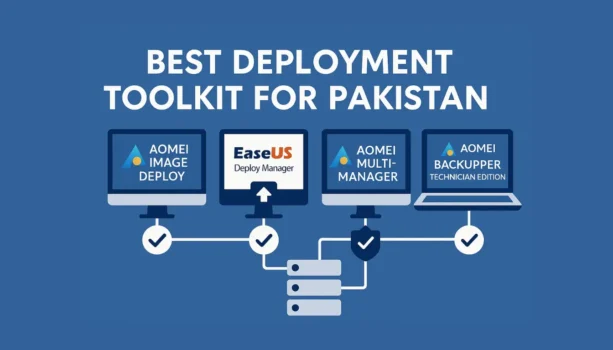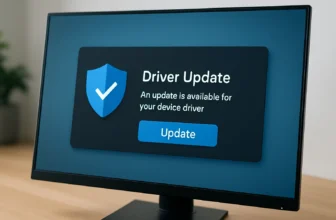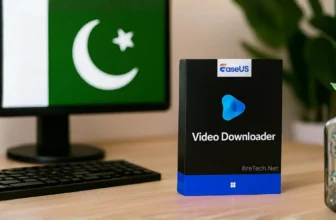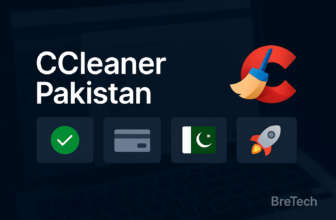Setting up new computers can feel like a never-ending chore. Manually installing operating systems, tweaking settings, and loading software on every single machine in an office, school, or service center takes valuable time and often leads to frustrating inconsistencies or errors.
But what if you could automate most of this work? With the right deployment toolkit, you can prepare multiple computers efficiently, ensuring they are all set up correctly and ready to go much faster than doing it by hand.
In this 2025 guide, we’ll explore the best deployment software in Pakistan offered by BreTech, featuring trusted tools from AOMEI, EaseUS, and Elcomsoft. From OS deployment and disk cloning to application migration and password recovery, these solutions are ideal for IT professionals, system integrators, MSPs, and businesses across Pakistan.
What Is a Deployment Toolkit?
Think of a deployment toolkit as your secret weapon against repetitive PC setup tasks. It’s a set of software tools designed to automate the process, allowing you to:
- Install operating systems on many computers over a network at once
- Create exact copies of a perfect computer setup
- Move user files, settings, and applications from one PC to another
- Create full system backups for recovery
- Regain access to systems if passwords are lost
- Manage or prepare partitions before or after deployment
These capabilities save you time, reduce errors, and ensure all systems are consistently configured.
Why Automated Deployment Makes Sense in Pakistan
As businesses, schools, and service centers across Pakistan grow increasingly tech-dependent, the demand for fast, consistent, and reliable computer setup has never been higher. Manual installations are time-consuming, error-prone, and simply can’t scale to meet modern IT needs.
Here’s why using a deployment toolkit is the smarter choice:
- New computers are ready faster: reduce setup time from hours to minutes
- Your IT team becomes more productive: automate repetitive tasks
- System configurations remain consistent: avoid errors and misconfigurations
- You stay ahead with efficient processes: scale setups as your organization grows
Automating deployment isn’t just about speed — it’s about reliability, professionalism, and keeping up with the pace of technology.
Operating System Deployment Tools
BreTech offers genuine, powerful deployment software in Pakistan to simplify every step of the process.
1. AOMEI Image Deploy Technician Edition
Perfect for setting up identical computers in labs, classrooms, or offices. AOMEI Image Deploy uses PXE boot to push a single system image across your network to multiple machines simultaneously.
Key Features:
- Deploy one Windows image to many machines
- Universal Restore for mixed hardware
- Easy guided interface for network deployment
Ideal For: Setting up identical systems across school labs, training centers, or offices with large PC batches
Buy AOMEI Image Deploy Technician Lifetime Plan
User Review:
⭐⭐⭐⭐⭐ — “We used AOMEI Image Deploy in our school lab. It saved us hours of manual setup and worked flawlessly across all machines.”
— Hassan R., System Administrator, Rawalpindi
2. EaseUS Deploy Manager Bundle
This bundle includes not just deployment tools, but also centralized backup management, making it ideal for businesses that need to deploy and protect multiple systems at once.
What’s Included:
- EaseUS Deploy Manager: PXE-based OS deployment with templates
- Backup Center Workstation: Backup control for Windows PCs
- Backup Center Server: Central backup for Windows Server
- Backup Center Advanced Server: SQL/Exchange backup support
Ideal For:
IT teams who need to deploy systems and ensure all devices are protected with centralized backup and restore capabilities.
👉 Explore EaseUS Deploy Manager
User Review:
⭐⭐⭐⭐⭐ — “EaseUS Deploy Manager gave us full control over our PC rollouts. Templates made repeat setups super fast.”
— Zubair A., IT Manager, Karachi
Best Centralized Deployment & Management
3. AOMEI Multi-Manager
AOMEI Multi-Manager gives IT admins centralized control over deployment, backup, and restore tasks across large networks. Ideal for managing many PCs from a single console.
Key Features:
- Run tasks across all PCs from one console
- Remote control and scheduling of deployment jobs
- PXE boot and command-line automation supported
- Real-time task monitoring and status tracking
Ideal For: Managing deployment, backup, and restore tasks across enterprise networks, schools, or IT service fleets
User Review:
⭐⭐⭐⭐⭐ — “We manage over 120 PCs in labs. AOMEI Multi-Manager lets us deploy, schedule, and track tasks easily. It’s a huge time-saver for our IT team.”
— Usman Khalid, IT Director, Lahore Technical Institute
4. AOMEI Backupper: Complete Backup & Deployment Solution
AOMEI Backupper is a powerful image deployment and backup solution trusted by IT teams, service providers, and small businesses. Whether you’re setting up multiple PCs, backing up servers, or migrating drives, AOMEI offers editions tailored to your needs.
4.1 AOMEI Backupper Professional Edition – For Power Users & Small Offices
Ideal for advanced users and small businesses, this edition supports full system backups, disk cloning, and scheduled tasks for a single PC.
Key Features:
- Backup OS, disks, or partitions
- Clone hard drives or SSDs
- Schedule automatic backups
- Migrate OS without reinstalling
User Review:
⭐⭐⭐⭐⭐ — “AOMEI made it easy to clone our office PC to SSD. Zero issues during the migration.”
— Bilal N., Accountant, Lahore
4.2 AOMEI Backupper Workstation Edition – Designed for Business Desktops
This edition adds business-focused features for individual workstations, including system backup, universal restore, and event-based triggers.
Key Features:
- Universal restore to different hardware
- File sync across business systems
- Event-triggered and email notifications
- Fast recovery for desktop environments
User Review:
⭐⭐⭐⭐⭐ — “Used it to back up employee PCs across departments. Reliable and fast restore!”
— Hira A., IT Support, Karachi
4.3 AOMEI Backupper Server Edition – Backup for Windows Servers
Perfect for small and medium-sized businesses running Windows Server, this edition offers robust data protection with server-specific support.
Key Features:
- Backup & restore Windows Server 2022/2019/2016
- Real-time file sync for server data
- Clone system disk or migrate OS
- Schedule full and incremental backups
User Review:
⭐⭐⭐⭐⭐ — “Great value for backing up our file server. Simple interface and very stable.”
— Tariq J., Network Admin, Rawalpindi
4.4 AOMEI Backupper Technician Edition – For IT Teams & Service Providers
Built for IT departments and managed service providers (MSPs), the Technician Edition allows backup and restore on multiple PCs with commercial licensing.
Key Features:
- Use on unlimited PCs within client environments
- Deploy system images via PXE boot
- Clone and restore disks across devices
- Commercial license included
User Review:
⭐⭐⭐⭐⭐ — “We deploy and maintain systems for clients, and this edition saves us hours every week.”
— Suleman K., IT Services Provider, Faisalabad
4.5 AOMEI Backupper Technician Plus Edition – Enterprise-Level Deployment Tool
This is the most advanced edition, combining all backup features with a portable version, making it ideal for technicians in the field or large IT teams.
Key Features:
- All Technician Edition features
- Portable version (no install required)
- Ideal for on-site support and large deployments
- Enhanced licensing for flexible usage
User Review:
⭐⭐⭐⭐⭐ — “We use the portable version for client visits. No setup needed — just plug and back up.”
— Zain M., Deployment Technician, Islamabad
AOMEI Backupper Edition Comparison
| Edition | Use Case | PXE Boot Support | Commercial License | Portable Version |
|---|---|---|---|---|
| Professional | Advanced users, small offices | ❌ | ❌ | ❌ |
| Workstation | Business desktops with restore & sync | ❌ | ✅ (Limited) | ❌ |
| Server | Windows Server backup & restore | ❌ | ✅ | ❌ |
| Technician | IT service providers, commercial use | ✅ | ✅ | ❌ |
| Technician Plus | Enterprise deployments, portable use | ✅ | ✅ | ✅ |
Application & Data Migration Tools
5. EaseUS Todo PCTrans: Application & Data Migration Made Easy
EaseUS Todo PCTrans simplifies the transfer of installed applications, settings, user accounts, and files from one computer to another. It’s the perfect companion after OS deployment — helping users switch to new hardware without reinstalling everything manually.
5.1 Todo PCTrans Professional Edition – For Personal or Office Use
The Professional Edition is ideal for home or small office users looking to upgrade PCs or replace hardware while keeping their apps and settings intact.
Key Features:
- Transfer applications, files, and user profiles
- Migrate data via network or image
- Supports Windows 10/11
- No data loss or app reinstallation required
User Review:
⭐⭐⭐⭐⭐ — “Helped us move everything to new PCs during an upgrade. No errors, no hassle!”
— Fahad M., Office Assistant, Multan
5.2 Todo PCTrans Technician Edition – Built for IT Professionals
The Technician Edition includes all the Pro features and adds commercial licensing, unlimited PC usage, and a portable version — ideal for service providers and IT departments.
Key Features:
- All Professional features + portable mode
- License for unlimited PC transfers
- Ideal for MSPs, IT technicians, and field service work
- Quick migrations during deployments or repairs
User Review:
⭐⭐⭐⭐⭐ — “We use it during every PC rollout for clients. The portable tool is incredibly fast and flexible.”
— Zeeshan A., IT Consultant, Islamabad
EaseUS Todo PCTrans Edition Comparison
| Edition | Use Case | Portable Mode | License Scope |
|---|---|---|---|
| Professional | Home or office PC migration | ❌ | Single PC |
| Technician | IT professionals, unlimited PC transfer | ✅ | Unlimited PCs |
6. Paragon Deployment Manager 12
Paragon Deployment Manager is a powerful solution for centralized image deployment across various hardware environments. Built for IT departments, OEMs, and system integrators, it helps automate system setup using PXE boot, multicast, and driver injection—making it ideal for professional-scale rollouts.
Key Features:
- Deploy system images via PXE boot across large networks
- Inject drivers for dissimilar hardware compatibility
- Schedule deployment sessions during off-hours
- Support multicast/unicast for efficient image delivery
Ideal For: IT teams, OEMs, and service providers deploying systems across mixed hardware environments at scale
User Review:
⭐⭐⭐⭐⭐ — “Paragon Deployment Manager helped us roll out 150+ custom images to mixed-brand hardware in hours. It’s fast, flexible, and built for real IT work.”
— Rizwan A., Infrastructure Manager, Karachi
Disk Partitioning & Disk Prep Utilities
6. AOMEI Partition Assistant: Disk Management for Deployment
AOMEI Partition Assistant is a powerful tool for IT teams and businesses to prepare and manage disks during deployment. It supports advanced partition operations, OS migration, SSD alignment, disk type conversions, and more — all without data loss.
6.1 AOMEI Partition Assistant Professional Edition
The Professional Edition is ideal for advanced users managing disks on a single PC. It supports all key partitioning and migration features.
Key Features:
- Migrate OS to SSD, clone disks, align partitions
- Convert MBR/GPT without data loss
- Create bootable recovery tools
User Review:
⭐⭐⭐⭐⭐ — “Used this in our small office setup. The migration and partition features were extremely easy and accurate.”
— Sana M., Office Manager, Islamabad
6.2 AOMEI Partition Assistant Server Edition
The Server Edition is designed specifically for managing disks and partitions on Windows Server environments.
Key Features:
- Supports Windows Server 2022/2019/2016/2012
- Resize, merge, format partitions on server drives
- Server OS migration and disk conversion
User Review:
⭐⭐⭐⭐⭐ — “Works flawlessly with Server 2019. Helped us partition and migrate with zero downtime.”
— Imran Q., Network Admin, Rawalpindi
6.3 AOMEI Partition Assistant Technician Edition
The Technician Edition is for system integrators and managed service providers (MSPs) who need a portable, licensed tool across multiple client PCs.
Key Features:
- All Pro + Server features
- Use on unlimited client PCs
- Portable version included for field work
User Review:
⭐⭐⭐⭐⭐ — “This edition saves hours of work during client deployments. The portable tool is a game-changer.”
— Junaid H., Deployment Engineer, Lahore
6.4 AOMEI Partition Assistant Unlimited Edition – For Corporates with Many PCs
The Unlimited Edition is best suited for large enterprises needing unlimited use across all PCs and servers within one company.
Key Features:
- All features of Technician + Server editions
- Unlimited internal use across one organization
- Cost-effective for large IT departments
User Review:
⭐⭐⭐⭐⭐ — “We manage over 200 endpoints, and this edition gives us total freedom. Best value for corporate IT.”
— Tariq A., IT Head, Karachi
AOMEI Partition Assistant Edition Comparison
| Edition | Use Case | Server Support | Portable Version | Unlimited Use |
|---|---|---|---|---|
| Professional | Single PC, personal or office | ❌ | ❌ | ❌ |
| Server | Windows Server environments | ✅ | ❌ | ❌ |
| Technician | MSPs, portable field tool | ✅ | ✅ | ❌ |
| Unlimited | Corporate-wide internal use | ✅ | ❌ | ✅ |
Access & Password Recovery Support Tools
7. Elcomsoft Distributed Password Recovery
While not a core deployment tool, Elcomsoft supports IT teams by recovering lost passwords from encrypted documents or user accounts.
Key Features:
- Recovers passwords from Office, PDF, ZIP, etc.
- Uses GPU acceleration for faster cracking
- Works across distributed systems
Ideal For: Access recovery during deployment troubleshooting or post-deployment support
User Reviews:
⭐⭐⭐⭐⭐ — “We used Elcomsoft Distributed Password Recovery to unlock encrypted files during a critical deployment job. GPU acceleration made it fast and saved the day.”
— Rizwan A., Senior IT Admin, Islamabad
⭐⭐⭐⭐ — “It’s a powerful tool, especially for enterprise-level password recovery. Great for recovering lost Office and ZIP passwords.”
— Hira K., IT Support Lead, Lahore
⭐⭐⭐⭐⭐ — “We run a small MSP, and this tool has been essential when clients forget passwords for protected documents. The distributed setup gives us serious speed.”
— Naveed M., MSP Owner, Karachi
Quick Feature Comparison
| Feature / Tool | AOMEI Image Deploy | EaseUS Deploy Manager | AOMEI Multi-Manager | AOMEI Backupper | Paragon Deployment Manager |
|---|---|---|---|---|---|
| Mass OS Deployment | ✅ | ✅ | ✅ | ✅ (manual/PXE) | ✅ |
| Backup & Restore | ❌ (used with Backupper) | ✅ | ✅ | ✅ | ❌ |
| Remote Management | ❌ | ✅ | ✅ | ❌ | ✅ |
| Commercial Use | ✅ | ✅ | ✅ | ✅ | ✅ |
| Ideal For | Labs & Classrooms | Offices & Enterprises | Enterprise IT Teams | Image Creation | OEMs, Enterprises, Mixed Hardware |
Recommended Tool Combinations
Not sure which tools to pair? These combinations are tailored for different real-world deployment needs:
For schools and labs
Use AOMEI Image Deploy + AOMEI Backupper Technician or Technician Plus to quickly clone and roll out identical setups across multiple PCs, with full system backup for easy recovery.
For office IT teams
Use EaseUS Deploy Manager + AOMEI Backupper to deploy systems remotely and ensure all workstations are safely backed up and recoverable.
For freelancers and service providers
Use AOMEI Multi-Manager + AOMEI Backupper Technician or Plus Edition to manage deployments and backups across multiple client machines with centralized control.
For enterprise IT and OEMs
Use Paragon Deployment Manager + AOMEI Backupper Technician or Technician Plus to deploy system images across diverse hardware environments and ensure backup protection.
These combinations help you work faster, reduce errors, and ensure smooth, professional PC setups across various environments.
Simple Deployment Workflow
Setting up multiple systems doesn’t have to be complicated. Follow this efficient step-by-step process using trusted deployment tools from BreTech:
- Start with a master PC: Set up Windows, apps, and drivers just the way you want.
- Create a system image: Use AOMEI Backupper to clone your master setup.
- Push the image across machines: Use AOMEI Image Deploy, EaseUS Deploy Manager, or Paragon Deployment Manager via PXE boot.
- Control everything from one place: Use AOMEI Multi-Manager to schedule, monitor, and manage deployment jobs.
- Double-check results: Review each system after deployment to ensure everything works as expected.
By using this structured workflow, you save hours of manual setup and ensure consistency across every machine—making deployments smoother, smarter, and scalable.
Final Thoughts on Smarter PC Deployment in Pakistan
Efficient PC deployment is not just about saving time—it’s about consistency, accuracy, and getting your systems ready for real-world use with minimal effort. Whether you’re rolling out new systems in a school lab, updating office machines, or managing deployments for clients, the right tools are essential.
With solutions like AOMEI Image Deploy, AOMEI Multi-Manager, AOMEI Backupper Technician or Technician Plus Edition, EaseUS Deploy Manager Bundle, and Paragon Deployment Manager, BreTech equips you with everything you need to simplify and streamline your IT setup process.
👉 Explore All Deployment Tools
Let BreTech help you deploy smarter, faster, and with full confidence—across every device, every time.
Further Reading
Want to explore more tools and guides to support your deployment process? Check out these helpful posts:
- Best Application Migration Software in Pakistan
- Essential IT Technician Tools for Pakistani Pros
- AOMEI Partition Assistant vs Backupper
- Full Guide to Clone NVMe SSD to NVMe SSD
- Best Backup and Sync Software in Pakistan
- AOMEI Partition Assistant vs EaseUS Partition Master
- Best Cloud Backup Solutions for Businesses and Home in Pakistan
👉 For more helpful guides, visit our Utilities & Optimization blog category
FAQs
Q: What is a deployment toolkit, and why do I need one?
A: A deployment toolkit is a set of software tools used to automate setting up multiple computers with operating systems, apps, and configurations. It saves time, reduces manual work, and ensures consistency across all systems.
Q: Can I use these tools to deploy different versions of Windows?
A: Yes, tools like AOMEI Image Deploy and EaseUS Deploy Manager support deploying various versions of Windows, including Windows 10 and 11.
Q: Do I need a high-end server to use these deployment tools?
A: Not always. For small setups, a standard PC works fine. For larger deployments, a server with strong CPU, RAM, and network bandwidth is recommended.
Q: How do I handle different hardware drivers during deployment?
A: Tools like AOMEI Image Deploy offer Universal Restore, which injects necessary drivers during deployment to ensure compatibility across hardware types.
Q: Can I manage all deployments from a single console?
A: Yes, AOMEI Multi-Manager and the EaseUS Deploy Manager Bundle offer centralized control, scheduling, and task monitoring across multiple PCs.
Q: Is Paragon Deployment Manager good for enterprise use?
A: Yes, it’s built for large-scale deployments with PXE boot, multicast, and central control—ideal for IT teams and OEMs.
Q: Can it deploy to mixed hardware?
A: Yes, it supports driver injection, allowing smooth deployment to different PC models and configurations.
Q: Can I schedule deployments outside business hours?
A: Yes, many tools include scheduling features, allowing you to automate tasks during off-peak hours like nights or weekends.
Q: Are these tools suitable for schools or training labs?
A: Absolutely. These deployment tools are ideal for setting up consistent, ready-to-use systems in educational labs and training centers.
Q: Where can I buy these deployment tools in Pakistan?
A: All the tools featured in this blog are available from BreTech, a trusted software reseller in Pakistan offering genuine licenses and local support